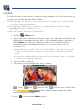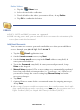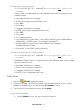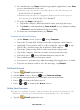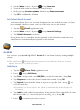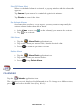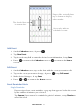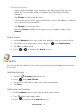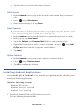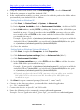User's Manual
Table Of Contents
- Package Contents
- Device Overview
- Power Button Usage
- Touch-Screen Navigation
- Reset Device
- Getting Started
- Home Screen
- Applications
- Application Function Menu
- Overview of Buying & Downloading Books to Device
- Barnes & Noble BOOKSTORE
- MY LIBRARY
- READER
- BROWSER
- SETTINGS
- MUSIC
- PHOTOS
- VIDEOS
- ALARM
- CALENDAR
- CONTACTS
- Installing Android Applications
- Connect to Computer
- Adobe® eBooks
- USER GUIDE
- UPDATE FIRMWARE
- Frequently Asked Questions
- Release Notes
- Battery Management
- Important Safety Precautions
- Technical Specifications
- Limited Warranty
- Disclaimers
- License Agreement and Terms of Use
PRELIMINARY 55
2. On the Inbox screen, press , tap Accounts.
3. Touch & hold on the account you want to delete.
4. In the pop-up
Account options window, tap Remove account.
5. Tap OK to confirm the deletion.
Set Default Email Account
You must always have one account designated as the default account, so if you
have multiple email accounts, you can select any one as the default.
1. Tap the
Email application icon.
2. On the Inbox screen, press , tap Account Settings.
3. Tap Default Account to select it.
If you delete the account that was designated as the default account, the next
email listed is automatically designated as the default.
ALARM
You can use your pandigital novel as an alarm clock by setting multiple
alarms.
This clock icon displayed at the top of screens indicates that one or more
alarms have been set and are active.
Add Alarm
1. Tap the Alarm Clock application icon.
2. Press
, tap Add Alarm.
3. Tap
Time, tap + and - and AM/PM to set the desired time, tap Set.
4. Tap Ringtone to select the desired alarm alert sound, tap OK.
5. Tap Repeat if you want the alarm to repeat on specific days, tap on
each desired day.
If you don’t select a repeat, the alarm is automatically deleted after it is
activated.
6. Tap
Label to add a title for your alarm, tap into the label entry field, enter
the desired title (i.e., lunch with friend, meeting, etc.),
tap OK.
7. Press
to return to previous screens.