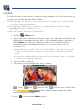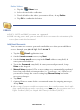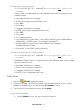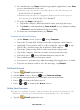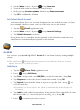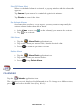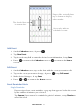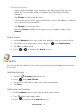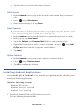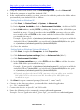User's Manual
Table Of Contents
- Package Contents
- Device Overview
- Power Button Usage
- Touch-Screen Navigation
- Reset Device
- Getting Started
- Home Screen
- Applications
- Application Function Menu
- Overview of Buying & Downloading Books to Device
- Barnes & Noble BOOKSTORE
- MY LIBRARY
- READER
- BROWSER
- SETTINGS
- MUSIC
- PHOTOS
- VIDEOS
- ALARM
- CALENDAR
- CONTACTS
- Installing Android Applications
- Connect to Computer
- Adobe® eBooks
- USER GUIDE
- UPDATE FIRMWARE
- Frequently Asked Questions
- Release Notes
- Battery Management
- Important Safety Precautions
- Technical Specifications
- Limited Warranty
- Disclaimers
- License Agreement and Terms of Use
PRELIMINARY 54
2. For attachments, tap Open to launch appropriate application, or tap Save
to save attachment to a SD card.
Attachments can only be saved directly to a SD card, not into your
pandigital novel.
Attachments must be of a supported format in order to be opened
directly into your
pandigital novel.
3. To reply, tap Reply or Reply all.
a. Tap in the Compose Mail entry field to enter your reply message.
b. Tap
Send to send immediately, Save as draft to save without sending,
or
Discard to discard without saving or sending.
4. To delete the email immediately, tap Delete.
Compose New Email Message
1. On the Inbox screen, press , tap Compose.
2. Tap in the To entry field and then enter the recipient’s email address.
3. Optionally, if you want to add Cc or Bcc recipients, press , tap
Add Cc/Bcc, and then enter the recipient’s email address.
4. Tap in the Subject entry field to enter your desired subject title.
5. Tap in the Compose Mail area to enter your personal message.
6. If desired, press
, tap Add Attachment to attach a file.
7. Tap Send when ready to send your email.
8. You can save your message without sending it by tapping Save as Draft.
9. If you do not want to send or save the message, tap Discard.
Edit Email Account
1. Tap the Email application icon.
2. On the Inbox screen, press , tap Account settings.
3. Set your desired preferences to customize your email account.
4. Press
to return to the Inbox screen.
5. Press or to return to the Home screen.
Delete Email Accounts
If you have multiple accounts, and you delete the account designated as the
default account, the next email listed is automatically set as the default.
1. Tap the Email application icon.