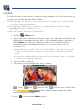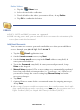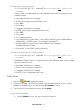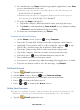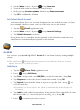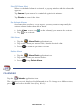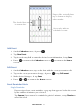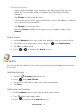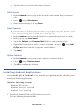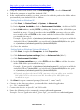User's Manual
Table Of Contents
- Package Contents
- Device Overview
- Power Button Usage
- Touch-Screen Navigation
- Reset Device
- Getting Started
- Home Screen
- Applications
- Application Function Menu
- Overview of Buying & Downloading Books to Device
- Barnes & Noble BOOKSTORE
- MY LIBRARY
- READER
- BROWSER
- SETTINGS
- MUSIC
- PHOTOS
- VIDEOS
- ALARM
- CALENDAR
- CONTACTS
- Installing Android Applications
- Connect to Computer
- Adobe® eBooks
- USER GUIDE
- UPDATE FIRMWARE
- Frequently Asked Questions
- Release Notes
- Battery Management
- Important Safety Precautions
- Technical Specifications
- Limited Warranty
- Disclaimers
- License Agreement and Terms of Use
PRELIMINARY 52
Delete Videos
1. Tap the Videos icon.
2. Select desired video collection.
3. Touch & hold on the video you want to delete,
tap Delete.
4. Tap
OK to confirm the deletion.
EMAIL
POP3, SMTP and IMAP accounts are supported.
While viewing your email, you can turn the device to rotate the orientation of the
screen from vertical to horizontal.
Add Email Accounts
You can enter one or more personal email addresses that you would like to
access through your
pandigital novel.
1. Tap the
Email application icon.
2. On the
Your Accounts screen, tap Next.
3. On the
Set up email screen, tap in the Email address entry field,
enter your email address.
4. Tap in the
Password entry field, enter your email password, tap
Done on the keypad.
5. Manual Setup (optional): The server settings are automatically populated
based on your email account provider (i.e., gmail.com, etc.). However, if
you need to change the server settings tap
Manual Setup and make
necessary changes.
6. Tap
Next.
7. Optional: Enter a name for the account and name for outgoing messages,
tap Done.
After setup, if you are unable to connect to a free email account, check with
your email provider to make sure their servers support free accounts on Post
Office Protocol (POP) or Simple Mail Transfer Protocol (SMTP).