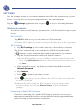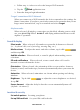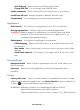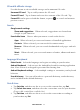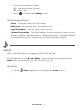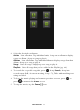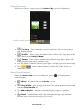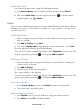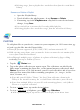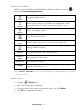User's Manual
Table Of Contents
- Package Contents
- Device Overview
- Power Button Usage
- Touch-Screen Navigation
- Reset Device
- Getting Started
- Home Screen
- Applications
- Application Function Menu
- Overview of Buying & Downloading Books to Device
- Barnes & Noble BOOKSTORE
- MY LIBRARY
- READER
- BROWSER
- SETTINGS
- MUSIC
- PHOTOS
- VIDEOS
- ALARM
- CALENDAR
- CONTACTS
- Installing Android Applications
- Connect to Computer
- Adobe® eBooks
- USER GUIDE
- UPDATE FIRMWARE
- Frequently Asked Questions
- Release Notes
- Battery Management
- Important Safety Precautions
- Technical Specifications
- Limited Warranty
- Disclaimers
- License Agreement and Terms of Use
PRELIMINARY 41
SETTINGS
Use the Settings feature to set various functions that affect the normal usage of your
device. You can also set your personal preferences for some functions.
Tap the
Settings application icon, or press to access all setting functions.
Wireless & networks
In order to connect to the Internet, you must have a Wi-Fi network set up on your
device.
Wi-Fi On/Off
Tap Wi-Fi to turn on so you can connect to Wi-Fi networks.
Turning Wi-Fi off here overrides the physical button if its in the on position.
Wi-Fi settings
1. Tap Wi-Fi settings to select and connect to a local wireless network.
The device automatically scans and lists local Wi-Fi Networks found.
A
indicates secure networks that require login name/key to connect.
2. Tap the desired network to which you want to connect.
If your Wi-Fi broadcast is set as hidden, it won’t be found by the auto
scan. Tap
Add Network and then enter the network name and key,
tap Save.
3. If the network is secure, tap in the password entry field to enter the
Network Password.
4. Tap
Connect.
5. Press to return to previous screens.
The on the top of screens indicates the Wi-Fi is connected, otherwise
no icon is displayed.
(Advanced): After saving the Wi-Fi network, you can change your
network settings by selecting
Manual Setup, and then follow the
prompts.
Connecting to Public Wi-Fi Hotspot
If you are connecting via a public Wi-Fi hotspot, it may be necessary to
immediately launch the browser and provide the hotspot login information
prior to having an active internet connection.