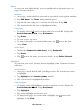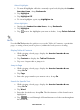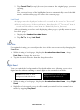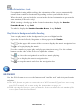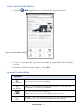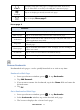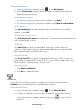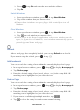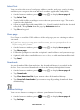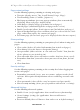User's Manual
Table Of Contents
- Package Contents
- Device Overview
- Power Button Usage
- Touch-Screen Navigation
- Reset Device
- Getting Started
- Home Screen
- Applications
- Application Function Menu
- Overview of Buying & Downloading Books to Device
- Barnes & Noble BOOKSTORE
- MY LIBRARY
- READER
- BROWSER
- SETTINGS
- MUSIC
- PHOTOS
- VIDEOS
- ALARM
- CALENDAR
- CONTACTS
- Installing Android Applications
- Connect to Computer
- Adobe® eBooks
- USER GUIDE
- UPDATE FIRMWARE
- Frequently Asked Questions
- Release Notes
- Battery Management
- Important Safety Precautions
- Technical Specifications
- Limited Warranty
- Disclaimers
- License Agreement and Terms of Use
PRELIMINARY 38
3. Press , tap Go and enter the new website address.
4. Tap
Go.
Switch Windows
1. In an open browser window, press , tap New Window.
2. Tap on the window that you want to view.
If more than 4 windows are open, finger slide vertically to view all
windows.
Close Windows
1. In an open browser window, press , tap New Window.
2. Tap on each window you want to close.
When you’re in the Browser application, at least one window must be
open, so if you close all windows, a new window automatically opens to
your designated home web page.
Refresh
After a web page has completely loaded, you can tap Refresh to re-load it.
If you want to stop the reload, press
, tap .
Add bookmark
You can search for a string of text within the currently displayed web page.
1. In an open browser window, press
, tap to display Menu page 2.
2. Tap
Find on page.
3. Enter the desired string of text (word, phrase, etc.) in the entry field. All
matching text is highlighted as you enter the text.
Find on Page
You can search for a string of text within the currently displayed web page.
4. In an open browser window, press
, tap to display Menu page 2.
5. Tap
Find on page.
6. Enter the desired string of text (word, phrase, etc.) in the entry field. All
matching text is highlighted as you enter the text.
7. If you want to scroll through multiple matches, tap .
8. Tap
to close the entry box and resume normal viewing.