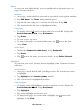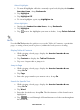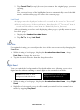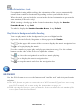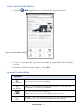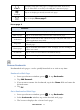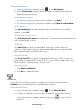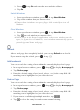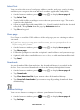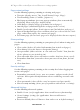User's Manual
Table Of Contents
- Package Contents
- Device Overview
- Power Button Usage
- Touch-Screen Navigation
- Reset Device
- Getting Started
- Home Screen
- Applications
- Application Function Menu
- Overview of Buying & Downloading Books to Device
- Barnes & Noble BOOKSTORE
- MY LIBRARY
- READER
- BROWSER
- SETTINGS
- MUSIC
- PHOTOS
- VIDEOS
- ALARM
- CALENDAR
- CONTACTS
- Installing Android Applications
- Connect to Computer
- Adobe® eBooks
- USER GUIDE
- UPDATE FIRMWARE
- Frequently Asked Questions
- Release Notes
- Battery Management
- Important Safety Precautions
- Technical Specifications
- Limited Warranty
- Disclaimers
- License Agreement and Terms of Use
PRELIMINARY 37
Manage Bookmarks
1. In an open browser window, press , tap Bookmarks.
2. In the
Bookmarks window, touch & hold on a bookmark to display a
Bookmark options menu.
Open Bookmarked page
1. To open web page in same browser window, tap Open.
2. To open web page in new browser window, tap
Open in new window.
Edit Bookmark
Tap Edit bookmark, make desired edits to the Name and Location
addess,
tap OK.
Add Shortcut to Home Screen
Tap Add shortcut to Home to quickly add a shortcut to the bookmarked web
page on the Home screen.
Share Link
Tap
Share link to email a bookmarked web page’s URL address to
someone. The email Compose window immediately opens with the URL
already listed in the body of the message.
Copy & Paste URL
Tap
Copy link URL to copy the bookmarked web page’s URL so you can
paste it into an application’s entry field. To paste, touch & hold in the entry
field to display a pop-up menu, tap Paste.
Delete Bookmark
1. Tap Delete bookmark.
2. Tap OK to confirm deletion.
Windows
Up to the last 8 websites you have visited are cached and shown in the
Windows screen allowing you to quickly return to them.
Open New Window
1. In an open browser window, press , tap New Window.
2. If only one window was open, the new window opens immediately.
If you already have multiple windows open, tap to open a new
window.