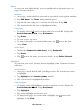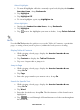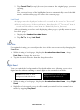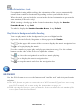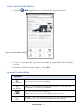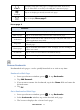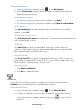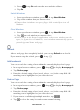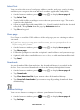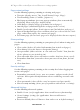User's Manual
Table Of Contents
- Package Contents
- Device Overview
- Power Button Usage
- Touch-Screen Navigation
- Reset Device
- Getting Started
- Home Screen
- Applications
- Application Function Menu
- Overview of Buying & Downloading Books to Device
- Barnes & Noble BOOKSTORE
- MY LIBRARY
- READER
- BROWSER
- SETTINGS
- MUSIC
- PHOTOS
- VIDEOS
- ALARM
- CALENDAR
- CONTACTS
- Installing Android Applications
- Connect to Computer
- Adobe® eBooks
- USER GUIDE
- UPDATE FIRMWARE
- Frequently Asked Questions
- Release Notes
- Battery Management
- Important Safety Precautions
- Technical Specifications
- Limited Warranty
- Disclaimers
- License Agreement and Terms of Use
PRELIMINARY 31
Notes
As you read your digital media, you can quickly and easily make notes on
pages for later reference.
Add Note
1. On a page, touch & hold on any word to open the Reader options window.
2. Tap
Add Notes. The Notes dialog window opens.
3. Tap into the note entry area, enter the desired text,
tap Add.
4. The word related to the note is highlighted in blue.
View Notes
1. To display a list of all notes you have added to a book file, display the
Reader Function Menu, tap Bookmarks.
2. Tap Notes.
3. To view a note, tap on it.
4. To jump to the page associated with a note, tap
next to the note,
tap View.
Delete Notes
1. Display the Reader Function Menu, tap Bookmarks.
2. Tap Notes.
3. Tap next to the notes you want to delete, tap Delete Selected.
Highlights
As you read your book, you may want to highlight points of interest for later
reference.
Add Highlights
1. On a page, touch, hold & slide your finger across the text that you want
to highlight.
2. Tap
Highlight in the Reader options window.
3. The selected text is highlighted in yellow.
View Highlights
1. To display a list of all highlights you have added in a book, display the
Reader Function Menu, tap Bookmarks.
2. Tap Highlights.
3. Tap on the highlight you want to view.
4. To jump to the page associated with a highlight, tap
next to the
highlight, tap View.