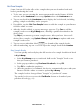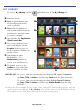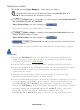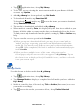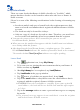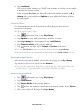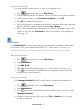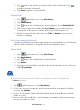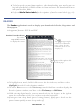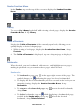User's Manual
Table Of Contents
- Package Contents
- Device Overview
- Power Button Usage
- Touch-Screen Navigation
- Reset Device
- Getting Started
- Home Screen
- Applications
- Application Function Menu
- Overview of Buying & Downloading Books to Device
- Barnes & Noble BOOKSTORE
- MY LIBRARY
- READER
- BROWSER
- SETTINGS
- MUSIC
- PHOTOS
- VIDEOS
- ALARM
- CALENDAR
- CONTACTS
- Installing Android Applications
- Connect to Computer
- Adobe® eBooks
- USER GUIDE
- UPDATE FIRMWARE
- Frequently Asked Questions
- Release Notes
- Battery Management
- Important Safety Precautions
- Technical Specifications
- Limited Warranty
- Disclaimers
- License Agreement and Terms of Use
PRELIMINARY 30
Reader Function Menu
In the Reader, tap on the top of the screen to display the Reader Function
Menu
.
Library
To access My Library bookshelf while viewing a book page, display the Reader
Function Menu
, tap Library.
Table of Contents
Display the Table of Contents of the currently open book, allowing you to
quickly display a desired chapter/page.
1. While viewing a book page, display the
Reader Function Menu, tap
Contents.
2. The Table of Contents is displayed; tap on a chapter/page to display it.
Bookmarks
When desired, you can bookmark, add notes to, and highlight text on pages,
making it quick and easy to return to those pages when desired.
Bookmarks
1. To bookmark a page, tap in the upper right corner of the page. The
symbol changes to , indicating the page has been bookmarked.
2. To display the list of all bookmarks you have created in the book you are
currently viewing, display the
Reader Function Menu, tap
Bookmarks.
3. To return to a bookmarked page, tap
next to desired bookmark,
tap View.
4. To delete bookmarks, tap on
while displaying a bookmarked page,
or while in the
Bookmarks screen, tap next to the desired
bookmark,
tap Delete Selected.