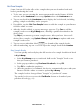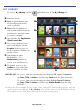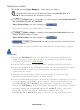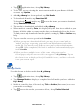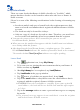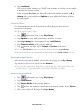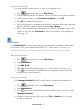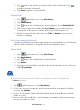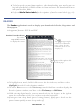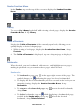User's Manual
Table Of Contents
- Package Contents
- Device Overview
- Power Button Usage
- Touch-Screen Navigation
- Reset Device
- Getting Started
- Home Screen
- Applications
- Application Function Menu
- Overview of Buying & Downloading Books to Device
- Barnes & Noble BOOKSTORE
- MY LIBRARY
- READER
- BROWSER
- SETTINGS
- MUSIC
- PHOTOS
- VIDEOS
- ALARM
- CALENDAR
- CONTACTS
- Installing Android Applications
- Connect to Computer
- Adobe® eBooks
- USER GUIDE
- UPDATE FIRMWARE
- Frequently Asked Questions
- Release Notes
- Battery Management
- Important Safety Precautions
- Technical Specifications
- Limited Warranty
- Disclaimers
- License Agreement and Terms of Use
PRELIMINARY 29
To help speed up your future updates, after downloading your media you can
log into your Barnes & Noble online account and move the downloaded items
into your Archive folder.
Refer to Media Status Labels for descriptions of media status labels (pg. 23)
READER
The Reader application is used to display your downloaded eBooks, Magazines and
Newspapers.
Supported formats: EPUB and PDF
To highlight text, touch, hold & slide across the desired text, and then select
Highlight from the Reader Options window.
To add a Note or access the Dictionary, touch & hold on a word to display the
Reader Options window, and then select Dictionary or Add Notes.
While viewing digital media, you can turn the device 90 degrees to the right to
rotate the orientation of the screen from vertical to horizontal.
If unit goes into sleep mode (power saving feature), lightly press & release the
power button quickly to turn sleep mode off.
Tap in upper right
corner to bookmark a
page (when Reader
Function Menu is not
displayed)
Reader Function Menu
Tap on the
top of the screen
to display the menu
Finger slide right-to-left
for next page.