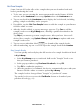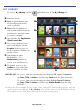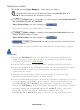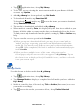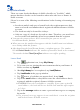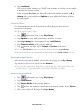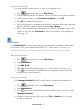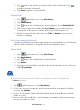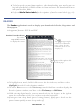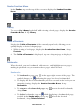User's Manual
Table Of Contents
- Package Contents
- Device Overview
- Power Button Usage
- Touch-Screen Navigation
- Reset Device
- Getting Started
- Home Screen
- Applications
- Application Function Menu
- Overview of Buying & Downloading Books to Device
- Barnes & Noble BOOKSTORE
- MY LIBRARY
- READER
- BROWSER
- SETTINGS
- MUSIC
- PHOTOS
- VIDEOS
- ALARM
- CALENDAR
- CONTACTS
- Installing Android Applications
- Connect to Computer
- Adobe® eBooks
- USER GUIDE
- UPDATE FIRMWARE
- Frequently Asked Questions
- Release Notes
- Battery Management
- Important Safety Precautions
- Technical Specifications
- Limited Warranty
- Disclaimers
- License Agreement and Terms of Use
PRELIMINARY 28
5. Tap next to the media you want to add to the bookshelf, or tap
to delete from the bookshelf.
6. Tap
Save to update your bookshelf.
Display Shelf
1. Tap application icon, tap My Library.
2. Tap Bookshelves.
3. Tap
next to the bookshelf you want to display, tap Display Shelf.
4. The screen’s layout resembles the
My Library screen, with your last
read media in the top row and the media you added in rows 2-4.
5. Media is sorted by date; if desired, tap Title or Author to re-sort your
media accordingly.
Quick Open another Bookshelf
Tap the bookshelf name in the upper right of any bookshelf screen to display
the list of all bookshelves,
tap the desired bookshelf to open.
Delete Shelf
1. Tap application icon, tap My Library.
2. Tap Bookshelves.
3. Tap next to the bookshelf you want to delete.
4. Tap
Delete.
5. Deleting a bookshelf does not delete the books from the device. They are
still in My Library.
Update
You must be connected to a Wi-Fi network before you can perform the
Update function.
1. Tap application icon, tap My Library.
2. To be sure you are viewing the most current media in your Barnes & Noble
account, tap Update.
3. Rows 2-4 are updated with all downloadable media in your Barnes & Noble
online account.
4. Please wait…this could take several minutes depending on how many items
are in your online account.