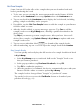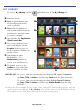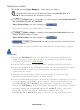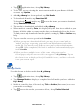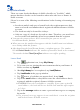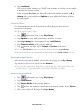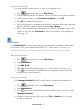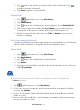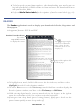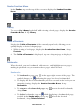User's Manual
Table Of Contents
- Package Contents
- Device Overview
- Power Button Usage
- Touch-Screen Navigation
- Reset Device
- Getting Started
- Home Screen
- Applications
- Application Function Menu
- Overview of Buying & Downloading Books to Device
- Barnes & Noble BOOKSTORE
- MY LIBRARY
- READER
- BROWSER
- SETTINGS
- MUSIC
- PHOTOS
- VIDEOS
- ALARM
- CALENDAR
- CONTACTS
- Installing Android Applications
- Connect to Computer
- Adobe® eBooks
- USER GUIDE
- UPDATE FIRMWARE
- Frequently Asked Questions
- Release Notes
- Battery Management
- Important Safety Precautions
- Technical Specifications
- Limited Warranty
- Disclaimers
- License Agreement and Terms of Use
PRELIMINARY 27
Buy Returned Books
You can quickly and easily buy a copy of a returned book.
1. Tap application icon, tap My Library.
2. Touch and hold on the “Returned” book cover that you want to purchase.
3. In the pop-up window, tap Purchase this ebook, tap OK.
4. Tap OK to confirm the purchase.
5. After the purchase is confirmed, the device automatically syncs with your
Barnes & Noble online account to update
My Library.
6. The book is changed from “Returned” to “purchased” status. Tap on the
book cover or use the Get Books feature to download your purchased
book (pg. 23).
Bookshelves
Use Bookshelves to create and manage personalized bookshelves into which
you want to save your downloaded media (i.e., Short Stories, Drama, etc.).
The number of books within a bookshelf is displayed in the right column.
Add New Bookshelf
1. Tap application icon, tap My Library.
2. Tap Bookshelves.
3. Tap Add Shelf.
4. Enter the desired bookshelf name (i.e., Short Stories, Drama, etc.).
5. Tap to create the new bookshelf. (Use Manage Bookshelf to add
media to the new bookshelf.)
Manage Bookshelf
Use Manage Bookshelf to add to and remove media from bookshelves.
1. Tap application icon, tap My Library.
2. Tap Bookshelves.
3. Tap
next to the bookshelf you want to add or remove media, tap
Manage Bookshelf.
4. Media is sorted by date; if desired, tap
Title or Author to re-sort your
media accordingly.