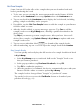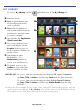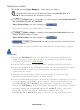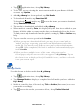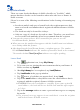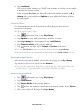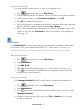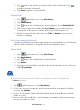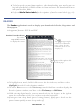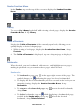User's Manual
Table Of Contents
- Package Contents
- Device Overview
- Power Button Usage
- Touch-Screen Navigation
- Reset Device
- Getting Started
- Home Screen
- Applications
- Application Function Menu
- Overview of Buying & Downloading Books to Device
- Barnes & Noble BOOKSTORE
- MY LIBRARY
- READER
- BROWSER
- SETTINGS
- MUSIC
- PHOTOS
- VIDEOS
- ALARM
- CALENDAR
- CONTACTS
- Installing Android Applications
- Connect to Computer
- Adobe® eBooks
- USER GUIDE
- UPDATE FIRMWARE
- Frequently Asked Questions
- Release Notes
- Battery Management
- Important Safety Precautions
- Technical Specifications
- Limited Warranty
- Disclaimers
- License Agreement and Terms of Use
PRELIMINARY 24
1. Tap application icon, tap My Library.
2. To be sure you are viewing the most current media in your Barnes & Noble
account, tap
Update.
3. After My Library has been updated, tap Get Books.
4. To download all media, tap Download All.
To download selected
media, tap next to the items you want to download,
tap Download Selected.
5. The media is downloaded and added to
My Library.
6. When media is sorted by
Date, it is displayed by the date it was added to your
Barnes & Noble online account, not the date you downloaded it to the device.
To find your newly downloaded media quicker, sorting by
Title or Author may
help.
7. Tap on a media cover to open it in the
Reader.
When you tap on a downloaded book, you may be presented with an
‘unlock’ message requesting your credit card information to unlock the
media file. Tap into the entry fields to enter your credit card information,
tap OK. Upon completion, the book is unlocked and automatically open
in the
Reader
.
When you have multiple issues of the same eMagazine and/or
eNewspaper, only the most recent issue appears in My Library. Tap on
the shown issue to display a list of all available issues, and then select the
issue you want to open.
Manage Books
Use this feature to delete media from My Library.
1. Tap
application icon, tap My Library.
2. Tap Manage Books to display a complete list of all media you have added to
My Library.
3. Media is sorted by date; if desired, tap
Title or Author (first name) to re-sort
your media accordingly.
4. Tap
next to the media you want to delete, tap Delete Selected.