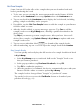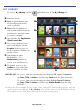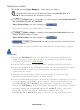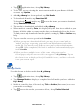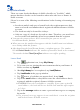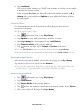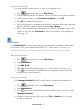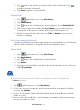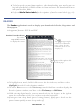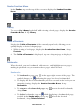User's Manual
Table Of Contents
- Package Contents
- Device Overview
- Power Button Usage
- Touch-Screen Navigation
- Reset Device
- Getting Started
- Home Screen
- Applications
- Application Function Menu
- Overview of Buying & Downloading Books to Device
- Barnes & Noble BOOKSTORE
- MY LIBRARY
- READER
- BROWSER
- SETTINGS
- MUSIC
- PHOTOS
- VIDEOS
- ALARM
- CALENDAR
- CONTACTS
- Installing Android Applications
- Connect to Computer
- Adobe® eBooks
- USER GUIDE
- UPDATE FIRMWARE
- Frequently Asked Questions
- Release Notes
- Battery Management
- Important Safety Precautions
- Technical Specifications
- Limited Warranty
- Disclaimers
- License Agreement and Terms of Use
PRELIMINARY 22
MY LIBRARY
To access My Library, tap the application icon, tap My Library tab.
Function Menu
Row 1: Quick launch area
for your last read media
(non scrollable).
Rows 2-4: Downloaded
and downloadable media in
your Barnes & Noble online
account (scrollable).
Open & hide the Application
Quick Launch Bar
.
Tap on any media icon to
open and display it in the
Reader. Refer to page 23
for descriptions of labels on
media covers.
Quick jump to other
bookshelves. (Use
Bookshelves function to
create new bookshelves.)
To update rows 2-4, tap
Update to sync with your
Barnes & Noble account.
IMPORTANT: To access and open books imported from an SD card or computer,
tap
Date, Title or Author, and then tap Local from the drop-down list.
To access and open books imported from Adobe Digital Editions,
tap
Date, Title or Author, and then tap Adobe Books from the drop-
down list.
When you have multiple issues of the same eMagazine and/or eNewspaper, only the
most recent issue appears in
My Library. Tap on the shown issue to display a list of
all available issues, and then select the issue you want to open.