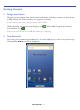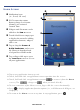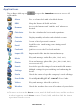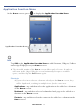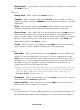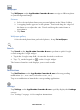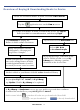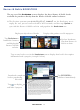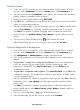User's Manual
Table Of Contents
- Package Contents
- Device Overview
- Power Button Usage
- Touch-Screen Navigation
- Reset Device
- Getting Started
- Home Screen
- Applications
- Application Function Menu
- Overview of Buying & Downloading Books to Device
- Barnes & Noble BOOKSTORE
- MY LIBRARY
- READER
- BROWSER
- SETTINGS
- MUSIC
- PHOTOS
- VIDEOS
- ALARM
- CALENDAR
- CONTACTS
- Installing Android Applications
- Connect to Computer
- Adobe® eBooks
- USER GUIDE
- UPDATE FIRMWARE
- Frequently Asked Questions
- Release Notes
- Battery Management
- Important Safety Precautions
- Technical Specifications
- Limited Warranty
- Disclaimers
- License Agreement and Terms of Use
PRELIMINARY 18
Overview of Buying & Downloading Books to Device
Create an account on Barnes & Noble’s website: www.bn.com
Tap the application icon on the Home screen.
To assign your Barnes & Noble account in the device, tap Sign in.
Enter your B&N account information, and then tap Login.
Tap
Bookstore
to display the
Barnes & Noble online eBookstore.
Tap on book cover in Bookstore row.
Select BUY NOW
or
Get Free Sample
Shop and purchase eBooks,
eMagazines, eNewspapers,
or get Free Samples.
In pop-up message, select Yes if you
want to add the media cover to
My
Library
now, allowing a quicker
download to the device later.
Confirm your purchase. If requested,
enter your existing Barnes & Noble
account login information (email &
password) or create a new account.
In your pandigital
novel
, in My Library,
tap
Update. Wait for My Library to be updated.
In My Library or Bookstore screen, tap on a media cover and then confirm to
download the media file to your
pandigital novel.
Media status labels:
= purchased books not yet downloaded from B&N
= not yet downloaded = already downloaded
Media is added to your Barnes & Noble online download Library.