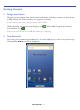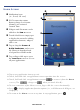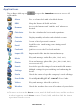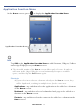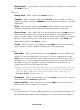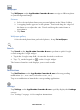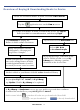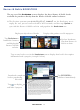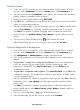User's Manual
Table Of Contents
- Package Contents
- Device Overview
- Power Button Usage
- Touch-Screen Navigation
- Reset Device
- Getting Started
- Home Screen
- Applications
- Application Function Menu
- Overview of Buying & Downloading Books to Device
- Barnes & Noble BOOKSTORE
- MY LIBRARY
- READER
- BROWSER
- SETTINGS
- MUSIC
- PHOTOS
- VIDEOS
- ALARM
- CALENDAR
- CONTACTS
- Installing Android Applications
- Connect to Computer
- Adobe® eBooks
- USER GUIDE
- UPDATE FIRMWARE
- Frequently Asked Questions
- Release Notes
- Battery Management
- Important Safety Precautions
- Technical Specifications
- Limited Warranty
- Disclaimers
- License Agreement and Terms of Use
PRELIMINARY 17
Wallpaper
Tap Wallpaper on the Application Function Menu to assign a different photo
as your background image.
Pictures
1. Select desired photo from your personal photos in the Photo Gallery.
2. A cropping frame appears on the picture. Touch and drag the edges of
the frame to re-adjust the size. Touch and drag the entire frame to
reposition it.
3. Tap
Save.
Wallpaper gallery
Select desired photo from preloaded photos, tap Set wallpaper.
Search
Tap Search on the Application Function Menu to perform a quick Google
search using the Google widget.
1. Tap in the Google entry field, enter the desired search text.
2. Tap on the keypad or on the Google widget.
The browser launches and displays your search results.
Notifications
Tap Notifications on the Application Function Menu to list any pending
notifications (i.e., new email, calendar events, etc.).
Tap on a notification to launch the corresponding application.
Settings
Tap Settings on the Application Function Menu to quickly display the Settings
screen.
See “Settings” on page 41 for complete instructions.