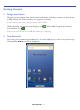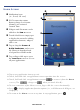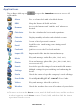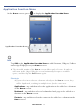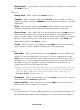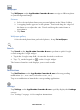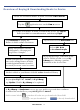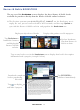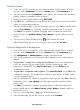User's Manual
Table Of Contents
- Package Contents
- Device Overview
- Power Button Usage
- Touch-Screen Navigation
- Reset Device
- Getting Started
- Home Screen
- Applications
- Application Function Menu
- Overview of Buying & Downloading Books to Device
- Barnes & Noble BOOKSTORE
- MY LIBRARY
- READER
- BROWSER
- SETTINGS
- MUSIC
- PHOTOS
- VIDEOS
- ALARM
- CALENDAR
- CONTACTS
- Installing Android Applications
- Connect to Computer
- Adobe® eBooks
- USER GUIDE
- UPDATE FIRMWARE
- Frequently Asked Questions
- Release Notes
- Battery Management
- Important Safety Precautions
- Technical Specifications
- Limited Warranty
- Disclaimers
- License Agreement and Terms of Use
PRELIMINARY 16
Music playlist – tap and then select the playlist to be added as a shortcut on
the
Home screen.
Widgets
Analog clock
Add a clock on the Home screen.
Calendar Add a calendar widget to the Home screen, which can also be
tapped to quickly open the Calendar screen without launching the Calendar
application.
Music Add a music widget to the Home screen which can be tapped to
quickly begin playing music without launching the music application.
Picture frame Add a small clip of a personal photo on your Home screen.
When the photo gallery opens, tap on desired photo. A cropping frame
appears on the picture. Touch and drag the edges of the frame to re-adjust
the size. Touch and drag the entire frame to reposition it. Tap Save. The
photo clip is added to the
Home screen.
Search Add a Google Search widget to the Home screen for performing
quick Google searches without launching the Web application.
Folders
New folder
Add a quick launch icon on the Home screen to a folder into
which you can add applications as desired. To move applications on the
Home screen into the folder, touch, hold & drag the icons directly on top of
the folder icon. To add applications from the Launcher screen, first tap on
the folder to open it, open the Launcher, and then touch & hold on an
application icon. It is copied into the folder.
When you close the folder the first time, you are prompted to rename the
folder as desired (i.e., Favorites). If you want to rename the folder later,
open the folder and touch & hold on the folder name at the top. The
Rename folder window appears.
All contacts Add a quick launch icon on the Home screen to the complete
contact list in the
Contacts application.
Starred contacts Add a shortcut icon on the Home screen to the list of
your contacts you’ve marked as favorites.
Wallpapers
Use this function to assign a different photo as your background image. Use
the following instructions under “Wallpaper” to set your desired wallpaper.