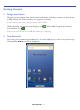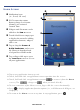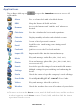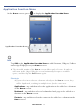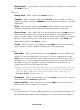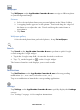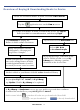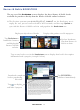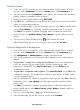User's Manual
Table Of Contents
- Package Contents
- Device Overview
- Power Button Usage
- Touch-Screen Navigation
- Reset Device
- Getting Started
- Home Screen
- Applications
- Application Function Menu
- Overview of Buying & Downloading Books to Device
- Barnes & Noble BOOKSTORE
- MY LIBRARY
- READER
- BROWSER
- SETTINGS
- MUSIC
- PHOTOS
- VIDEOS
- ALARM
- CALENDAR
- CONTACTS
- Installing Android Applications
- Connect to Computer
- Adobe® eBooks
- USER GUIDE
- UPDATE FIRMWARE
- Frequently Asked Questions
- Release Notes
- Battery Management
- Important Safety Precautions
- Technical Specifications
- Limited Warranty
- Disclaimers
- License Agreement and Terms of Use
PRELIMINARY 15
Application Function Menu
On the Home screen, press to display the Application Function Menu.
Add
Tap Add on the Application Function Menu to add Shortcuts, Widgets, Folders
and assign Wallpaper on your
Home screen.
The viewable portion of the Home screen allows only 15 icons. In order to
add more items, finger slide the screen horizontally to expose available
space, and then tap the
Add button again.
Shortcuts
If you select items that are shortcuts already on the Home screen, they
will be duplicated, resulting in multiple icons for the same item.
Applications – tap and then select the application to be added as a shortcut
on the
Home screen.
Bookmark – tap and then select a bookmarked web page to be added as a
shortcut on the
Home screen.
Contacts – tap and then select the contact to be added as a shortcut on the
Home screen.
Application Function Menu