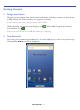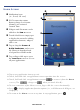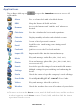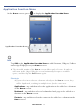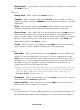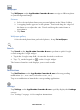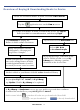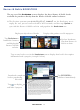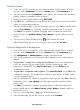User's Manual
Table Of Contents
- Package Contents
- Device Overview
- Power Button Usage
- Touch-Screen Navigation
- Reset Device
- Getting Started
- Home Screen
- Applications
- Application Function Menu
- Overview of Buying & Downloading Books to Device
- Barnes & Noble BOOKSTORE
- MY LIBRARY
- READER
- BROWSER
- SETTINGS
- MUSIC
- PHOTOS
- VIDEOS
- ALARM
- CALENDAR
- CONTACTS
- Installing Android Applications
- Connect to Computer
- Adobe® eBooks
- USER GUIDE
- UPDATE FIRMWARE
- Frequently Asked Questions
- Release Notes
- Battery Management
- Important Safety Precautions
- Technical Specifications
- Limited Warranty
- Disclaimers
- License Agreement and Terms of Use
PRELIMINARY 13
Home Screen
Notification icons
(i.e., Email, SD card)
Wi-Fi connection status
Battery charge level status
Alarm(s) are activated
Current
Time
Widgets and Shortcuts can be
added to the Home screen.
Touch & hold in an empty spot
to display the menu for adding
application shortcuts, widgets,
and so on.
Tap to shop the Barnes &
Noble Bookstore
, and access
My Library to download and
read purchased B&N media.
Tap or finger slide up to open
the
Launcher screen to access
all your applications.
Tap on any application icon to open it.
Touch, hold and slide an application icon to reposition it on the screen.
Touch, hold and slide an application icon onto to remove it from the Home
screen. (The
changes to when you touch & hold.)
To view extensions of the Home screen, finger slide the screen horizontally.
Press to display application function options (i.e., add Shortcuts & Widgets, set
Wallpaper).
To return to the
Home
screen at any time in any application, press .