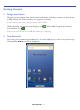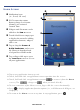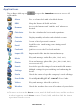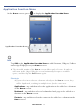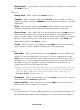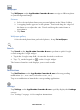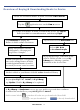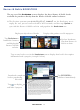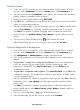User's Manual
Table Of Contents
- Package Contents
- Device Overview
- Power Button Usage
- Touch-Screen Navigation
- Reset Device
- Getting Started
- Home Screen
- Applications
- Application Function Menu
- Overview of Buying & Downloading Books to Device
- Barnes & Noble BOOKSTORE
- MY LIBRARY
- READER
- BROWSER
- SETTINGS
- MUSIC
- PHOTOS
- VIDEOS
- ALARM
- CALENDAR
- CONTACTS
- Installing Android Applications
- Connect to Computer
- Adobe® eBooks
- USER GUIDE
- UPDATE FIRMWARE
- Frequently Asked Questions
- Release Notes
- Battery Management
- Important Safety Precautions
- Technical Specifications
- Limited Warranty
- Disclaimers
- License Agreement and Terms of Use
PRELIMINARY 12
3Set Date & Time
1. Tap the Settings application icon.
2. Tap
Date & time.
3. Tap
Set date, and then use the + or – to set the current date; tap Set.
4. Tap
Select time zone, and then select the correct time zone for your location.
(Finger slide vertically to scroll the list.)
5. Tap
Set time, and then use the + or – to set the correct time according to your
location; tap Set.
6. Select your desired time format:
12 = 12:00am-12:00pm (default)
24 = 12:00-24:00
7. Press
to return to the Settings screen.
4Wi-Fi Network Setup
Since many features require a Wi-Fi connection, we recommend you set up your
Wi-Fi network now.
1. In the
Settings screen, tap Wireless & networks.
2. Make sure the Wi-Fi is on ( ).
3. Tap
Wi-Fi settings. The device automatically scans and lists all local Wi-Fi
networks found.
If your Wi-Fi broadcast is set as hidden, tap Add Network to enter the network
name and password, and then tap Connect.
4. Tap the desired network to which you want to connect.
5. If the network is secure, tap in the password entry field to enter the
Network
Password.
6. Tap
Connect.
7. After connection is made, press
to return to the Home screen.
Connecting to Public Wi-Fi Hotspot
If you are connecting via a public Wi-Fi hotspot, it may be necessary to
immediately launch the browser and provide the hotspot login information prior to
having an active internet connection.
1. Follow steps 1-6 above to select the hotspot Wi-Fi network.
2. Select the Web application icon.
3. When prompted, enter the hotspot login information.