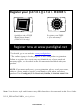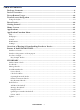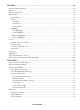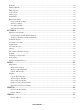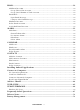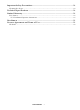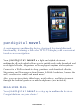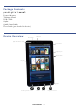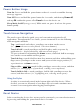User's Manual
Table Of Contents
- Package Contents
- Device Overview
- Power Button Usage
- Touch-Screen Navigation
- Reset Device
- Getting Started
- Home Screen
- Applications
- Application Function Menu
- Overview of Buying & Downloading Books to Device
- Barnes & Noble BOOKSTORE
- MY LIBRARY
- READER
- BROWSER
- SETTINGS
- MUSIC
- PHOTOS
- VIDEOS
- ALARM
- CALENDAR
- CONTACTS
- Installing Android Applications
- Connect to Computer
- Adobe® eBooks
- USER GUIDE
- UPDATE FIRMWARE
- Frequently Asked Questions
- Release Notes
- Battery Management
- Important Safety Precautions
- Technical Specifications
- Limited Warranty
- Disclaimers
- License Agreement and Terms of Use
PRELIMINARY 10
Power Button Usage
Turn On: Press and hold the power button at least 3 seconds or until the boot up
message appears.
Turn Off: Press and hold the power button for 3 seconds, and then tap
Power off,
and tap OK confirm the power off or Cancel to leave the device on.
Sleep Mode On/Off (energy saver): While unit is on, press & release the power
button quickly.
Touch-Screen Navigation
The touch-screen allows for quick, easy and convenient navigation for all
applications. Throughout the User Guide, you are instructed to use the following
touch navigation methods:
Tap = quick touch and release your finger on an item on the screen
(i.e., type on the onscreen keyboard, select item buttons).
Touch & hold = touch your finger and hold in place until a response by
application (i.e., display dictionary, add note to book page).
To open a menu for customizing the Home screen, touch and hold in an empty
area on the screen until the menu appears.
Touch & drag = touch & hold an item for a moment and then, without lifting your
finger, move your finger on the screen until you reach the target position (i.e.,
reposition icons on Home screen).
Finger slide = quick light touch & slide your finger across the screen, and then
release (i.e., turning pages of your book, scrolling screen up/down).
Touch, hold & slide = touch your finger, hold & slide your finger across the
screen, and then release (i.e., highlighting text, selecting text to paste).
Using the Stylus
A stylus is conveniently stored in the bottom right end of the device. When
desired, you can use it instead of your finger for easier and sometimes more
accurate screen navigation when tapping small options.
Reset Device
In the event that the device does not respond to your touch, you can reboot/restart it
by pressing and holding the power button for 10 seconds.