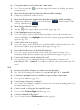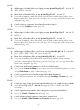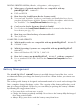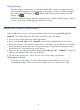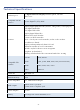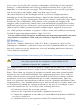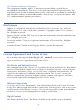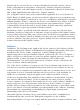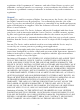User's Manual
Table Of Contents
- Package Contents
- Device Overview
- Power Button Usage
- Touch-Screen Navigation
- Reset Device
- Getting Started
- Home Screen
- Application Quick Launch Bar
- BOOKSTORE (Barnes & Noble)
- MY LIBRARY
- READER
- ACCESS MEDIA ON SD CARD
- Go to a Web Site
- Browser Menu
- Play Music
- Playlist
- Play Video
- Video Navigation Bar
- Delete from Video Library
- Photo Gallery
- Play Slideshow
- Play Music in Background
- Email Inbox
- Open Email Message
- Compose New Email Message
- Add Senders to Contacts
- Folders
- Add Accounts
- Delete Email Accounts
- Set Default Account
- Downloading Purchased Media
- Add Event
- Edit Event
- Event Reminders
- Delete Events
- Add New Contacts
- Edit Contacts
- Delete Contacts
- Settings>General
- Settings>Photos
- Settings>Network
- Settings>Alarm
- Settings>Factory Reset
- Settings>Support
- WEB
- MUSIC
- VIDEOS
- PHOTOS
- SHOP B&N
- ALARM
- CALENDAR
- SEARCH
- IMPORT SD CARD
- STOCKS
- CONTACTS
- WEATHER
- SETTINGS
- USER GUIDE
- Connect to Computer
- Frequently Asked Questions
- Battery Management
- Important Safety Precautions
- Technical Specifications
- Limited Warranty
- Disclaimers
- License Agreement and Terms of Use
51
Q: Can I play music and read at the same time?
A: Yes. You can tap the
icon in the upper left corner to display the music
navigation bar.
Q: How do I display the top Function Menu while reading?
A: Simply tap anywhere on the screen.
Q: How do I display the Application Quick Launch Bar while reading?
A: Simply tap anywhere on the screen to display
at the bottom of the
screen, and then tap
.
Q: How do I bookmark a page?
A: Tap the
in the upper right corner of the page (pg. 23).
Q: Can I highlight text on a page?
A: Yes. On a page, touch, hold & slide your finger across the text that you
want to highlight. Tap
Highlight in the Reader options pop-up window that
appears (pg. 24).
Q: Can I add a note to a page?
A: Yes. On a page, touch & hold on a word that will be related to the note. Use
the Reader options pop-up window that appears (pg.
23).
Q: Does the Reader have a built-in Dictionary?
A: Yes. On a page, touch & hold on the word you want to look up. Tap
Dictionary in the Reader options pop-up window that appears (pg. 22).
Q: Can I read books stored on my SD card?
A: Yes, however, it’s recommended that you import the book into your
pandigital novel so it will be available after you remove the SD
card.
WEB
Q: Do I need a Wi-Fi adapter to connect to the Internet?
A: No. The Wi-Fi adapter is built-in to your
pandigital novel.
Q: Can I have multiple browser windows open at the same time?
A: Yes, up to 8 windows (pg. 29).
Q: Can I change browser settings?
A: Yes. There are multiple settings you can set as desired, including privacy &
security options (pg. 32).
Q: Can I search a web page for specific text?
A: Yes. Use the
Find on Page function (pg. 31).
Q: Can I bookmark web pages?
A: Yes. Use the browser
Bookmarks function (pg.28).