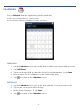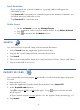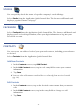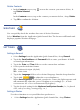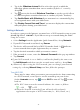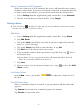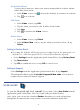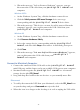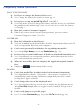User's Manual
Table Of Contents
- Package Contents
- Device Overview
- Power Button Usage
- Touch-Screen Navigation
- Reset Device
- Getting Started
- Home Screen
- Application Quick Launch Bar
- BOOKSTORE (Barnes & Noble)
- MY LIBRARY
- READER
- ACCESS MEDIA ON SD CARD
- Go to a Web Site
- Browser Menu
- Play Music
- Playlist
- Play Video
- Video Navigation Bar
- Delete from Video Library
- Photo Gallery
- Play Slideshow
- Play Music in Background
- Email Inbox
- Open Email Message
- Compose New Email Message
- Add Senders to Contacts
- Folders
- Add Accounts
- Delete Email Accounts
- Set Default Account
- Downloading Purchased Media
- Add Event
- Edit Event
- Event Reminders
- Delete Events
- Add New Contacts
- Edit Contacts
- Delete Contacts
- Settings>General
- Settings>Photos
- Settings>Network
- Settings>Alarm
- Settings>Factory Reset
- Settings>Support
- WEB
- MUSIC
- VIDEOS
- PHOTOS
- SHOP B&N
- ALARM
- CALENDAR
- SEARCH
- IMPORT SD CARD
- STOCKS
- CONTACTS
- WEATHER
- SETTINGS
- USER GUIDE
- Connect to Computer
- Frequently Asked Questions
- Battery Management
- Important Safety Precautions
- Technical Specifications
- Limited Warranty
- Disclaimers
- License Agreement and Terms of Use
49
3. When the message “Safe to Remove Hardware” appears, you can
disconnect the USB cable from your
pandigital novel and
computer.
Windows VISTA
1. On the Windows System Tray, click the hardware removal icon.
2. Click the
Safely remove USB mass Storage device message
corresponding with the
pandigital novel device drive.
3. When the message “This device can now be safely removed from the
computer” appears, you can disconnect the USB cable from your
pandigital novel and computer.
Windows XP
1. On the Windows System Tray, click the hardware removal icon.
2. Click
Remove Hardware Safely.
3. Select the storage device corresponding with the
pandigital
novel
, and then click Stop to disconnect. A final dialog box opens.
4. Click
Close.
5. When the message “It is now Safe to Disconnect Hardware” appears,
you can disconnect the USB cable from your
pandigital
novel
and computer.
Connect to Macintosh Computer
1. Connect the small end of the USB cable to the pandigital novel
mini USB port, and the larger end to an available USB port on your computer.
2. Macintosh will recognize the
pandigital novel as an external
storage device titled
PD_Novel.
3. Drag and drop files between the two devices as you normally move files.
Disconnect
1. To safely disconnect the DPF from your Macintosh, select the PD_Novel icon
on your desktop and press
Command-e to eject the disk.
2. When the icon is no longer on the desktop, it is safe to unplug the USB cable.