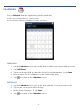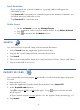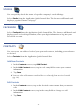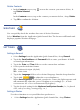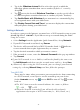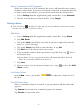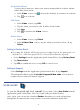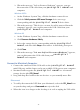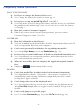User's Manual
Table Of Contents
- Package Contents
- Device Overview
- Power Button Usage
- Touch-Screen Navigation
- Reset Device
- Getting Started
- Home Screen
- Application Quick Launch Bar
- BOOKSTORE (Barnes & Noble)
- MY LIBRARY
- READER
- ACCESS MEDIA ON SD CARD
- Go to a Web Site
- Browser Menu
- Play Music
- Playlist
- Play Video
- Video Navigation Bar
- Delete from Video Library
- Photo Gallery
- Play Slideshow
- Play Music in Background
- Email Inbox
- Open Email Message
- Compose New Email Message
- Add Senders to Contacts
- Folders
- Add Accounts
- Delete Email Accounts
- Set Default Account
- Downloading Purchased Media
- Add Event
- Edit Event
- Event Reminders
- Delete Events
- Add New Contacts
- Edit Contacts
- Delete Contacts
- Settings>General
- Settings>Photos
- Settings>Network
- Settings>Alarm
- Settings>Factory Reset
- Settings>Support
- WEB
- MUSIC
- VIDEOS
- PHOTOS
- SHOP B&N
- ALARM
- CALENDAR
- SEARCH
- IMPORT SD CARD
- STOCKS
- CONTACTS
- WEATHER
- SETTINGS
- USER GUIDE
- Connect to Computer
- Frequently Asked Questions
- Battery Management
- Important Safety Precautions
- Technical Specifications
- Limited Warranty
- Disclaimers
- License Agreement and Terms of Use
48
The User Guide is also posted on our website: www.pandigital.net/support. Click
the
Downloads tab on the Support page.
Connect to Computer
You can connect your pandigital novel to a Windows or Macintosh
computer via a USB cable to copy files between the two devices.
Compatible with operating systems: Windows 2000/XP/Vista/7, Mac OSX
Connect to Windows PC
1. Connect the small end of the USB cable to the pandigital novel
mini USB port, and the larger end to an available USB port on your computer.
2. Windows Explorer will open listing all drives connected to your computer; the
pandigital novel drive will be listed as PD_Novel.
There will be 4 pre-assigned folders listed:
EBooks (PDF, EPUB)
Photos (JPG, JPEG, BMP, PNG, GIF)
Music (MP3, WMA, AAC)
Videos (MPEG4)
3. To copy files into your pandigital novel, select and drag the
desired files into the appropriate pre-assigned folder based on file type.
The device will only recognize files that are of a supported format and
resides in the appropriate pre-assigned folder (i.e., photo files must be in
Photos folder, etc.). If you create any other folders or sub folders under the
pre-assigned folders, the files will not be recognized.
4. To copy files from your pandigital novel into your computer,
select and drag the desired files to any desired location on your computer.
Disconnect
It is important to always perform a safe PC ‘release’ before disconnecting
the USB cable from the pandigital novel and computer.
Windows 7
1. On the Windows System Tray, click the hardware removal icon.
2. Click the
Eject Removable Disk message corresponding with the
pandigital novel device drive.