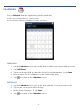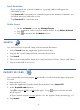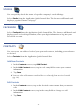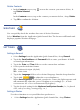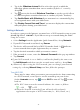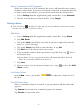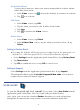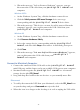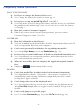User's Manual
Table Of Contents
- Package Contents
- Device Overview
- Power Button Usage
- Touch-Screen Navigation
- Reset Device
- Getting Started
- Home Screen
- Application Quick Launch Bar
- BOOKSTORE (Barnes & Noble)
- MY LIBRARY
- READER
- ACCESS MEDIA ON SD CARD
- Go to a Web Site
- Browser Menu
- Play Music
- Playlist
- Play Video
- Video Navigation Bar
- Delete from Video Library
- Photo Gallery
- Play Slideshow
- Play Music in Background
- Email Inbox
- Open Email Message
- Compose New Email Message
- Add Senders to Contacts
- Folders
- Add Accounts
- Delete Email Accounts
- Set Default Account
- Downloading Purchased Media
- Add Event
- Edit Event
- Event Reminders
- Delete Events
- Add New Contacts
- Edit Contacts
- Delete Contacts
- Settings>General
- Settings>Photos
- Settings>Network
- Settings>Alarm
- Settings>Factory Reset
- Settings>Support
- WEB
- MUSIC
- VIDEOS
- PHOTOS
- SHOP B&N
- ALARM
- CALENDAR
- SEARCH
- IMPORT SD CARD
- STOCKS
- CONTACTS
- WEATHER
- SETTINGS
- USER GUIDE
- Connect to Computer
- Frequently Asked Questions
- Battery Management
- Important Safety Precautions
- Technical Specifications
- Limited Warranty
- Disclaimers
- License Agreement and Terms of Use
44
Delete Contacts
1. In the Contacts screen, tap next to the contacts you want to delete,
tap
Delete Selected.
OR
In the
Contacts screen, tap on the contact you want to delete, tap Delete.
2. Tap OK to confirm the deletion.
WEATHER
You can quickly check the weather forecasts of desired locations.
Select
Weather from the Application Quick Launch Bar. The browser will launch and
display a popular Weather webpage.
SETTINGS
Settings>General
1. Select Settings from the Application Quick Launch Bar, tap General.
2. Tap in the Email address and Password fields to enter your Barnes & Noble
account login information.
3. Tap in the
Date and Time fields to set the current date and time.
4. Select your desired time format:
12 = 12:00am-12:00pm (default)
24 = 12:00-24:00
5. Tap in the
Language field to select desired language from the drop-down list.
6. Tap & slide
to adjust the screen brightness.
When
Auto Brightness is selected, your device senses the light exposure and
will automatically adjust the screen’s brightness accordingly (i.e., in dark
environments the screen will automatically brighten).
7. Tap the desired setting for the
Keyboard and System Sounds (i.e., keyboard
click, end of row ding, warning ding, etc.).
Settings>Photos
Use these functions to set your Slideshow preferences.
1. Select
Settings from the Application Quick Launch Bar, tap Photos.