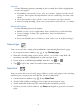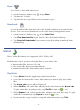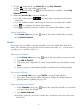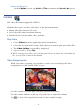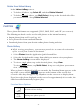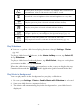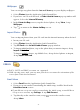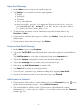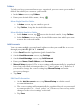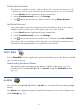User's Manual
Table Of Contents
- Package Contents
- Device Overview
- Power Button Usage
- Touch-Screen Navigation
- Reset Device
- Getting Started
- Home Screen
- Application Quick Launch Bar
- BOOKSTORE (Barnes & Noble)
- MY LIBRARY
- READER
- ACCESS MEDIA ON SD CARD
- Go to a Web Site
- Browser Menu
- Play Music
- Playlist
- Play Video
- Video Navigation Bar
- Delete from Video Library
- Photo Gallery
- Play Slideshow
- Play Music in Background
- Email Inbox
- Open Email Message
- Compose New Email Message
- Add Senders to Contacts
- Folders
- Add Accounts
- Delete Email Accounts
- Set Default Account
- Downloading Purchased Media
- Add Event
- Edit Event
- Event Reminders
- Delete Events
- Add New Contacts
- Edit Contacts
- Delete Contacts
- Settings>General
- Settings>Photos
- Settings>Network
- Settings>Alarm
- Settings>Factory Reset
- Settings>Support
- WEB
- MUSIC
- VIDEOS
- PHOTOS
- SHOP B&N
- ALARM
- CALENDAR
- SEARCH
- IMPORT SD CARD
- STOCKS
- CONTACTS
- WEATHER
- SETTINGS
- USER GUIDE
- Connect to Computer
- Frequently Asked Questions
- Battery Management
- Important Safety Precautions
- Technical Specifications
- Limited Warranty
- Disclaimers
- License Agreement and Terms of Use
38
Open Email Message
1. In the Inbox screen, tap on an email to open it.
2. Tap
Reply to reveal and select the reply options:
Reply
Reply all
Forward
Save Attachments
Attachment files must be of a supported format in order to be saved in
your
pandigital novel. Save files into the respective folders
(i.e., photo files into Photos folder, etc.)
3. To display the previous or next email message listed in the Inbox, tap
Previous or Next.
4. If you want to add this message to a folder, tap
Folders, tap the desired
folder name.
5. If you want to delete the message, tap
Delete.
Compose New Email Message
1. In the Inbox screen, tap Compose.
2. Tap in the
To/CC/BCC entry field and then enter the recipient’s email address.
OR
Tap
Add Contacts to select the recipient(s) from your Contacts list.
3. Tap in the Subject entry field to enter your desired subject title.
4. Tap in the
message area to enter your personal message.
5. If desired, tap Add Attachment to attach a file.
6. Tap Send when ready to send your email.
7. You can save your message without sending it by tapping
Save Draft.
8. If you do not want to send or save the message, tap
Discard.
Add Senders to Contacts
1. If you want to add senders’ email addresses to your Contacts list, tap next
to the desired email messages,
tap Add to Contacts.
2. The email address will be saved. If you want to add additional contact
information (i.e., name, phone, address, etc.) to this contact, use the
Contacts
feature (pg. 43).