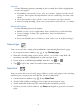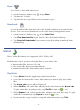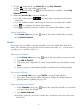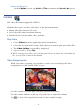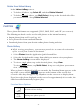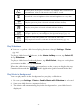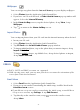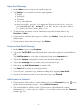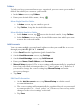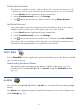User's Manual
Table Of Contents
- Package Contents
- Device Overview
- Power Button Usage
- Touch-Screen Navigation
- Reset Device
- Getting Started
- Home Screen
- Application Quick Launch Bar
- BOOKSTORE (Barnes & Noble)
- MY LIBRARY
- READER
- ACCESS MEDIA ON SD CARD
- Go to a Web Site
- Browser Menu
- Play Music
- Playlist
- Play Video
- Video Navigation Bar
- Delete from Video Library
- Photo Gallery
- Play Slideshow
- Play Music in Background
- Email Inbox
- Open Email Message
- Compose New Email Message
- Add Senders to Contacts
- Folders
- Add Accounts
- Delete Email Accounts
- Set Default Account
- Downloading Purchased Media
- Add Event
- Edit Event
- Event Reminders
- Delete Events
- Add New Contacts
- Edit Contacts
- Delete Contacts
- Settings>General
- Settings>Photos
- Settings>Network
- Settings>Alarm
- Settings>Factory Reset
- Settings>Support
- WEB
- MUSIC
- VIDEOS
- PHOTOS
- SHOP B&N
- ALARM
- CALENDAR
- SEARCH
- IMPORT SD CARD
- STOCKS
- CONTACTS
- WEATHER
- SETTINGS
- USER GUIDE
- Connect to Computer
- Frequently Asked Questions
- Battery Management
- Important Safety Precautions
- Technical Specifications
- Limited Warranty
- Disclaimers
- License Agreement and Terms of Use
37
Wallpaper
You can assign any photo from the Internal Memory as your display wallpaper.
1. Select
Photos from the Application Quick Launch Bar.
2. If you have an SD card inserted, a
Select Media Source pop-up window will
appear. Select the
Internal Memory.
3. In the
Photo Gallery screen, tap the desired photo, tap View, tap
Wallpaper.
4. Tap
to return to the Photo Gallery screen.
Import Photos
You can import photos from your SD card into the internal memory when desired.
1. Insert your SD card.
2. Select
Photos from the Application Quick Launch Bar.
3. Tap SD Card in the Select Media Source pop-up window.
4. To import individual photo, tap on the photo that you want to import, tap
Import Selected.
To import multiple
photos, tap Multi Select, tap desired photos to import,
tap Import Selected.
EMAIL
POP3, SMTP and IMAP accounts are supported.
While viewing your email, you can turn your device to rotate the orientation of the
screen from vertical to horizontal.
Email Inbox
1. Select Email from the Application Quick Launch Bar.
2. If you set up an email account during the initial setup, it will be listed in the
Email Accounts screen.
If you did not set up an email account during the initial setup, or would like to
set up a new account, tap
Settings,
tap Add Account.
3. Tap directly on the email account, or tap next to the email account,
tap Inbox.