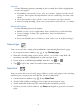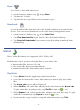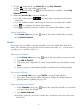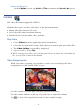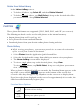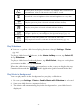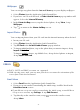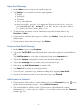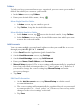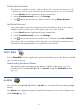User's Manual
Table Of Contents
- Package Contents
- Device Overview
- Power Button Usage
- Touch-Screen Navigation
- Reset Device
- Getting Started
- Home Screen
- Application Quick Launch Bar
- BOOKSTORE (Barnes & Noble)
- MY LIBRARY
- READER
- ACCESS MEDIA ON SD CARD
- Go to a Web Site
- Browser Menu
- Play Music
- Playlist
- Play Video
- Video Navigation Bar
- Delete from Video Library
- Photo Gallery
- Play Slideshow
- Play Music in Background
- Email Inbox
- Open Email Message
- Compose New Email Message
- Add Senders to Contacts
- Folders
- Add Accounts
- Delete Email Accounts
- Set Default Account
- Downloading Purchased Media
- Add Event
- Edit Event
- Event Reminders
- Delete Events
- Add New Contacts
- Edit Contacts
- Delete Contacts
- Settings>General
- Settings>Photos
- Settings>Network
- Settings>Alarm
- Settings>Factory Reset
- Settings>Support
- WEB
- MUSIC
- VIDEOS
- PHOTOS
- SHOP B&N
- ALARM
- CALENDAR
- SEARCH
- IMPORT SD CARD
- STOCKS
- CONTACTS
- WEATHER
- SETTINGS
- USER GUIDE
- Connect to Computer
- Frequently Asked Questions
- Battery Management
- Important Safety Precautions
- Technical Specifications
- Limited Warranty
- Disclaimers
- License Agreement and Terms of Use
36
Rotate
Rotate photo 90 degrees clockwise; tap multiple times until desired
orientation is achieved. Rotated version will be saved.
Dim
Switch the screen brightness from normal brightness to very dim
Previous
Display previous photo selected or listed in Photo Gallery
Next
Display next photo selected or listed in Photo Gallery
Wallpaper
(appears only when viewing photos in internal memory)
Assign a photo as your wallpaper (background image) (pg. 37)
Import
(appears only when photos are selected on SD Card)
Import photos from SD card into the internal memory (pg. 37)
Play Slideshow
You can set photo slideshow display functions through Settings> Photos
(pg.44).
To play a slideshow of all photos, in the Photo Gallery screen, tap Select All,
tap Slideshow.
To play a slideshow of selected photos, tap Multi-Select, tap on each photo
you want to include,
tap Slideshow.
When the slideshow is playing, tap anywhere on the screen to display the top
Function Menu and the
for the Application Quick Launch Menu Bar.
Play Music in Background
You can play music in the background as you play a slideshow.
1. Be sure your
Settings >Photos >Enable Music with Slideshow is selected.
2. Start your slideshow as instructed above.
3. The music will automatically play in the background as your slideshow is
displayed.