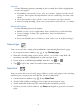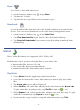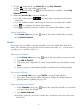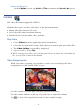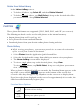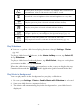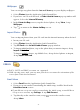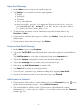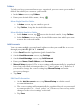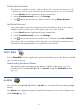User's Manual
Table Of Contents
- Package Contents
- Device Overview
- Power Button Usage
- Touch-Screen Navigation
- Reset Device
- Getting Started
- Home Screen
- Application Quick Launch Bar
- BOOKSTORE (Barnes & Noble)
- MY LIBRARY
- READER
- ACCESS MEDIA ON SD CARD
- Go to a Web Site
- Browser Menu
- Play Music
- Playlist
- Play Video
- Video Navigation Bar
- Delete from Video Library
- Photo Gallery
- Play Slideshow
- Play Music in Background
- Email Inbox
- Open Email Message
- Compose New Email Message
- Add Senders to Contacts
- Folders
- Add Accounts
- Delete Email Accounts
- Set Default Account
- Downloading Purchased Media
- Add Event
- Edit Event
- Event Reminders
- Delete Events
- Add New Contacts
- Edit Contacts
- Delete Contacts
- Settings>General
- Settings>Photos
- Settings>Network
- Settings>Alarm
- Settings>Factory Reset
- Settings>Support
- WEB
- MUSIC
- VIDEOS
- PHOTOS
- SHOP B&N
- ALARM
- CALENDAR
- SEARCH
- IMPORT SD CARD
- STOCKS
- CONTACTS
- WEATHER
- SETTINGS
- USER GUIDE
- Connect to Computer
- Frequently Asked Questions
- Battery Management
- Important Safety Precautions
- Technical Specifications
- Limited Warranty
- Disclaimers
- License Agreement and Terms of Use
33
7. To play all songs listed, tap Select All, tap Play Selected.
To play one
song, tap on the song listing.
To play selected
songs, tap next to the desired song files, tap Play
Selected
.
8. When the
Music Play screen is displayed:
Use the control panel
to pause/play, and play previous/next
audio file.
Use the volume buttons on the top of your device to adjust the volume.
Tap
to re-display the music play buttons.
Tap to return to previous screens; the music will continue to play.
Delete Audio Files
In the Music List screen, tap next to the desired audio files to delete,
tap Delete Selected.
Playlist
If desired, you can build a separate playlist of selected audio files from your
Music List, allowing you to play the selected list at any time (i.e., your favorites,
specific genre, specific artist, etc.).
Add songs to Playlist
1. In the Music List screen tap next to the song titles you want to add.
2. Tap
Add to Playlist.
3. Tap in the New entry field,
enter desired name for your playlist, tap
Save.
4. Repeat steps to add another playlist or add music to existing playlist.
Play songs in Playlist
1. In the Music List screen, tap Playlist, tap desired playlist.
2. The Music Play window will be displayed. Follow the instructions for
playing music beginning on page 32.
Remove songs from Playlist
1. In the Playlist screen, tap next to the desired audio files to you want
to remove from the Playlist.
2. Tap Delete Selected.
Deleting audio files from the Playlist does not delete them from the main
Music List.