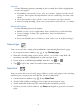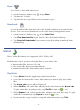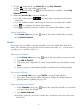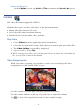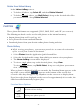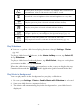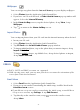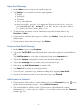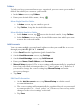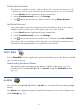User's Manual
Table Of Contents
- Package Contents
- Device Overview
- Power Button Usage
- Touch-Screen Navigation
- Reset Device
- Getting Started
- Home Screen
- Application Quick Launch Bar
- BOOKSTORE (Barnes & Noble)
- MY LIBRARY
- READER
- ACCESS MEDIA ON SD CARD
- Go to a Web Site
- Browser Menu
- Play Music
- Playlist
- Play Video
- Video Navigation Bar
- Delete from Video Library
- Photo Gallery
- Play Slideshow
- Play Music in Background
- Email Inbox
- Open Email Message
- Compose New Email Message
- Add Senders to Contacts
- Folders
- Add Accounts
- Delete Email Accounts
- Set Default Account
- Downloading Purchased Media
- Add Event
- Edit Event
- Event Reminders
- Delete Events
- Add New Contacts
- Edit Contacts
- Delete Contacts
- Settings>General
- Settings>Photos
- Settings>Network
- Settings>Alarm
- Settings>Factory Reset
- Settings>Support
- WEB
- MUSIC
- VIDEOS
- PHOTOS
- SHOP B&N
- ALARM
- CALENDAR
- SEARCH
- IMPORT SD CARD
- STOCKS
- CONTACTS
- WEATHER
- SETTINGS
- USER GUIDE
- Connect to Computer
- Frequently Asked Questions
- Battery Management
- Important Safety Precautions
- Technical Specifications
- Limited Warranty
- Disclaimers
- License Agreement and Terms of Use
31
Security
Set the following options pertaining to the security level when logging into
secure web pages:
Remember passwords (saves your user names and passwords for all
websites that require that information when establishing accounts with
them)
Clear passwords (clears all the saved usernames and passwords)
Show security warning (alerts you of a problem with website’s security)
Advanced Settings
Set the following advanced options:
Enable Gears (set for applications that extend browser functionality)
Gears Settings (settings for applications that extend browser
functionality)
Reset to default (clears all browser data and resets to default settings)
Find on Page
You can search for a string of text within the currently displayed web page.
1. In an open browser window, tap
, tap Find on page.
2. Enter the desired string of text (word, phrase, etc.) in the entry field. All
matching text will be highlighted as you enter the text.
3. If you want to scroll through multiple matches, tap
or .
4. Tap
to close the entry box and resume normal viewing.
Select Text
You can select the text of a web page address on the web page you’re viewing,
and then you can paste the text into the browser entry field.
1. On the browser window, tap
, tap Select Text.
2. Touch, hold & slide your finger across the text you want to copy.
3. Touch and hold in the top URL entry field; the text will be pasted.
4. If you’ve pasted a URL address, tap
Done on keypad to go to the new web
page.