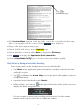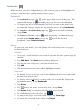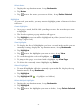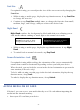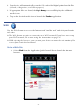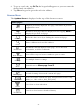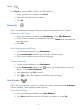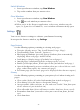User's Manual
Table Of Contents
- Package Contents
- Device Overview
- Power Button Usage
- Touch-Screen Navigation
- Reset Device
- Getting Started
- Home Screen
- Application Quick Launch Bar
- BOOKSTORE (Barnes & Noble)
- MY LIBRARY
- READER
- ACCESS MEDIA ON SD CARD
- Go to a Web Site
- Browser Menu
- Play Music
- Playlist
- Play Video
- Video Navigation Bar
- Delete from Video Library
- Photo Gallery
- Play Slideshow
- Play Music in Background
- Email Inbox
- Open Email Message
- Compose New Email Message
- Add Senders to Contacts
- Folders
- Add Accounts
- Delete Email Accounts
- Set Default Account
- Downloading Purchased Media
- Add Event
- Edit Event
- Event Reminders
- Delete Events
- Add New Contacts
- Edit Contacts
- Delete Contacts
- Settings>General
- Settings>Photos
- Settings>Network
- Settings>Alarm
- Settings>Factory Reset
- Settings>Support
- WEB
- MUSIC
- VIDEOS
- PHOTOS
- SHOP B&N
- ALARM
- CALENDAR
- SEARCH
- IMPORT SD CARD
- STOCKS
- CONTACTS
- WEATHER
- SETTINGS
- USER GUIDE
- Connect to Computer
- Frequently Asked Questions
- Battery Management
- Important Safety Precautions
- Technical Specifications
- Limited Warranty
- Disclaimers
- License Agreement and Terms of Use
26
Font Size
For optimal viewing, you can adjust the size of the onscreen text by changing the
Font Size.
1. While viewing a media page, display the top function menu,
tap Font Size
to change the text size.
2. Continue to tap
Font Size multiple times to change the font size from small,
medium, large, and X-large, until you achieve the desired size.
Night Read
Night Read switches the background to black with white text, allowing you to
view media without emitting as much light as the normal view mode.
1. While viewing a media page, display the top function menu, tap Night
Read
.
2. To switch back to normal view mode, tap
Day Read.
Screen Orientation - Lock
For optimal viewing while reading, the orientation of the screen automatically
rotates from vertical to horizontal depending on how you hold your device.
When desired, you can lock the screen in the desired orientation to prevent the
auto-rotation (in Reader only).
To lock, while viewing a media page in the desired orientation, display the top
function menu,
tap Lock.
To unlock, display the top function menu,
tap Unlock.
ACCESS MEDIA ON SD CARD
If desired, you can access your media directly on a SD card without importing the
media into the internal memory.
1. Insert your SD card into your device.
Normal view mode is white
background with black text.
Night Read view mode is black
background with white text.