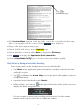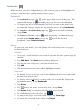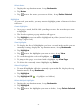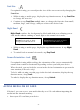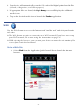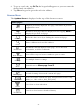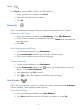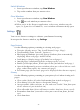User's Manual
Table Of Contents
- Package Contents
- Device Overview
- Power Button Usage
- Touch-Screen Navigation
- Reset Device
- Getting Started
- Home Screen
- Application Quick Launch Bar
- BOOKSTORE (Barnes & Noble)
- MY LIBRARY
- READER
- ACCESS MEDIA ON SD CARD
- Go to a Web Site
- Browser Menu
- Play Music
- Playlist
- Play Video
- Video Navigation Bar
- Delete from Video Library
- Photo Gallery
- Play Slideshow
- Play Music in Background
- Email Inbox
- Open Email Message
- Compose New Email Message
- Add Senders to Contacts
- Folders
- Add Accounts
- Delete Email Accounts
- Set Default Account
- Downloading Purchased Media
- Add Event
- Edit Event
- Event Reminders
- Delete Events
- Add New Contacts
- Edit Contacts
- Delete Contacts
- Settings>General
- Settings>Photos
- Settings>Network
- Settings>Alarm
- Settings>Factory Reset
- Settings>Support
- WEB
- MUSIC
- VIDEOS
- PHOTOS
- SHOP B&N
- ALARM
- CALENDAR
- SEARCH
- IMPORT SD CARD
- STOCKS
- CONTACTS
- WEATHER
- SETTINGS
- USER GUIDE
- Connect to Computer
- Frequently Asked Questions
- Battery Management
- Important Safety Precautions
- Technical Specifications
- Limited Warranty
- Disclaimers
- License Agreement and Terms of Use
22
5. Tap again to close the navigation bar and leave music playing.
6. Tap
to stop the music and close the navigation bar.
To return to the
Music List screen, select Music again from the Application
Quick Launch Bar.
Reader Function Menu
When the Reader application is launched, the Function Menu is displayed at the
top of the screen for 3 seconds, and then auto hides.
To re-display the Function Menu, tap anywhere on the screen (except ).
My Library
To access the main Library bookshelf while viewing a media page, display the
top function menu,
tap My Library.
Dictionary
The built-in dictionary allows you to quickly and conveniently look up the
definition of words, either within the media you are viewing or any other words.
1. While viewing a media page, display the top function menu, tap Dictionary.
2. Tap in the word entry field. As you begin to enter text, matching words will
appear.
3. Tap the desired word from the matching word list; the definition will appear
and the keyboard will disappear.
4. Tap
New Search to clear the entry field and display the keyboard again.
Automatic Lookup
1. While viewing a media page, touch & hold on the word you want to
look up.
2. Tap
Dictionary in the Reader Options pop-up window.
3. The dictionary will automatically search for the selected word, and will
display the results in the dictionary dialog window.