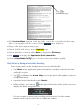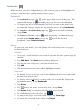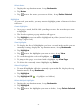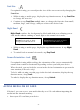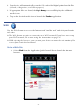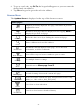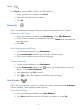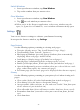User's Manual
Table Of Contents
- Package Contents
- Device Overview
- Power Button Usage
- Touch-Screen Navigation
- Reset Device
- Getting Started
- Home Screen
- Application Quick Launch Bar
- BOOKSTORE (Barnes & Noble)
- MY LIBRARY
- READER
- ACCESS MEDIA ON SD CARD
- Go to a Web Site
- Browser Menu
- Play Music
- Playlist
- Play Video
- Video Navigation Bar
- Delete from Video Library
- Photo Gallery
- Play Slideshow
- Play Music in Background
- Email Inbox
- Open Email Message
- Compose New Email Message
- Add Senders to Contacts
- Folders
- Add Accounts
- Delete Email Accounts
- Set Default Account
- Downloading Purchased Media
- Add Event
- Edit Event
- Event Reminders
- Delete Events
- Add New Contacts
- Edit Contacts
- Delete Contacts
- Settings>General
- Settings>Photos
- Settings>Network
- Settings>Alarm
- Settings>Factory Reset
- Settings>Support
- WEB
- MUSIC
- VIDEOS
- PHOTOS
- SHOP B&N
- ALARM
- CALENDAR
- SEARCH
- IMPORT SD CARD
- STOCKS
- CONTACTS
- WEATHER
- SETTINGS
- USER GUIDE
- Connect to Computer
- Frequently Asked Questions
- Battery Management
- Important Safety Precautions
- Technical Specifications
- Limited Warranty
- Disclaimers
- License Agreement and Terms of Use
21
The Function Menu appears at the top of the screen for 3 seconds and then auto
hides. Tap anywhere on the screen (except
) to re-display it.
Finger slide left or right to turn pages.
Touch, hold & slide across text to Highlight text.
Touch & hold on a word to add a Note or display the Dictionary.
Tap to display the Application Quick Launch Bar.
To turn Sleep Mode On/Off, press & release the power button quickly.
Play Music in Background while Reading
You can play music in the background as you read media files.
1. Tap Music in the Application Quick Launch Bar, and then select the desired
audio files to play.
2. Tap to minimize the Music Play screen; the music will continue to play as
background music.
3. Open the desired media file in the Reader.
4. While reading, you can tap
in the upper left corner of the reader screen to
display the music navigation bar.
Use the controls to pause/play and play previous/next. Use the volume
buttons on the top of your device to adjust the volume.
Tap
to
bookmark page