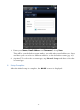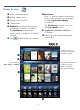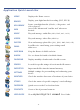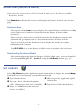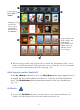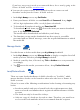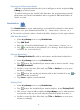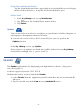User's Manual
Table Of Contents
- Package Contents
- Device Overview
- Power Button Usage
- Touch-Screen Navigation
- Reset Device
- Getting Started
- Home Screen
- Application Quick Launch Bar
- BOOKSTORE (Barnes & Noble)
- MY LIBRARY
- READER
- ACCESS MEDIA ON SD CARD
- Go to a Web Site
- Browser Menu
- Play Music
- Playlist
- Play Video
- Video Navigation Bar
- Delete from Video Library
- Photo Gallery
- Play Slideshow
- Play Music in Background
- Email Inbox
- Open Email Message
- Compose New Email Message
- Add Senders to Contacts
- Folders
- Add Accounts
- Delete Email Accounts
- Set Default Account
- Downloading Purchased Media
- Add Event
- Edit Event
- Event Reminders
- Delete Events
- Add New Contacts
- Edit Contacts
- Delete Contacts
- Settings>General
- Settings>Photos
- Settings>Network
- Settings>Alarm
- Settings>Factory Reset
- Settings>Support
- WEB
- MUSIC
- VIDEOS
- PHOTOS
- SHOP B&N
- ALARM
- CALENDAR
- SEARCH
- IMPORT SD CARD
- STOCKS
- CONTACTS
- WEATHER
- SETTINGS
- USER GUIDE
- Connect to Computer
- Frequently Asked Questions
- Battery Management
- Important Safety Precautions
- Technical Specifications
- Limited Warranty
- Disclaimers
- License Agreement and Terms of Use
19
Opening Lent/Borrowed Books
After the recipient downloads the book, it will appear in the recipient’s My
Library
in a locked status.
To unlock and open the book for the first time, the recipient must provide
their name and credit card number that is registered with their Barnes &
Noble account.
Bookshelves
Use Bookshelves to create and manage personalized bookshelves into which
you want to save your downloaded media (i.e., Short Stories, Drama, etc.).
The number of books within a bookshelf will be displayed in the right column.
Add New Bookshelf
1. In the My Library screen, tap Bookshelves.
2. Tap Add Shelf.
3. Enter the desired bookshelf name (i.e., Short Stories, Drama, etc.).
4. Tap
to create the new bookshelf. (Use Manage Bookshelf to add
media to the new bookshelf.)
Manage Bookshelf
Use Manage Bookshelf to add to and remove media from bookshelves.
1. In the
My Library screen, tap Bookshelves.
2. Tap
next to the bookshelf you want to add or remove media, tap
Manage Bookshelf.
3. Media is sorted by date; if desired, tap Title or Author to re-sort your
media accordingly.
4. Tap
next to the media you want to add to the bookshelf, or tap to
delete from the bookshelf.
5. Tap
Save to update your bookshelf.
Display Shelf
1. In the My Library screen, tap Bookshelves.
2. Tap
next to the bookshelf you want to display, tap Display Shelf.
3. The screen’s layout will resemble the
My Library screen, with your last
read media in the top row and other downloaded media in rows 2-4.
4. Media is sorted by date; if desired, tap Title or Author to re-sort your
media accordingly.