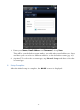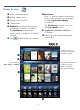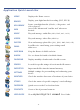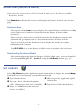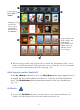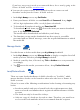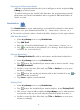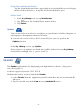User's Manual
Table Of Contents
- Package Contents
- Device Overview
- Power Button Usage
- Touch-Screen Navigation
- Reset Device
- Getting Started
- Home Screen
- Application Quick Launch Bar
- BOOKSTORE (Barnes & Noble)
- MY LIBRARY
- READER
- ACCESS MEDIA ON SD CARD
- Go to a Web Site
- Browser Menu
- Play Music
- Playlist
- Play Video
- Video Navigation Bar
- Delete from Video Library
- Photo Gallery
- Play Slideshow
- Play Music in Background
- Email Inbox
- Open Email Message
- Compose New Email Message
- Add Senders to Contacts
- Folders
- Add Accounts
- Delete Email Accounts
- Set Default Account
- Downloading Purchased Media
- Add Event
- Edit Event
- Event Reminders
- Delete Events
- Add New Contacts
- Edit Contacts
- Delete Contacts
- Settings>General
- Settings>Photos
- Settings>Network
- Settings>Alarm
- Settings>Factory Reset
- Settings>Support
- WEB
- MUSIC
- VIDEOS
- PHOTOS
- SHOP B&N
- ALARM
- CALENDAR
- SEARCH
- IMPORT SD CARD
- STOCKS
- CONTACTS
- WEATHER
- SETTINGS
- USER GUIDE
- Connect to Computer
- Frequently Asked Questions
- Battery Management
- Important Safety Precautions
- Technical Specifications
- Limited Warranty
- Disclaimers
- License Agreement and Terms of Use
17
If you have not yet registered an account with them, do so now by going to the
Barnes & Noble website:
www.bn.com.
You must be connected to a Wi-Fi network in order to connect to and
download media from the Barnes & Noble website.
1. In the My Library screen, tap Get Books.
2. Enter your Barnes & Noble account
User ID and Password, tap Login.
Your login information will be saved for future downloads.
3. To download all purchased media, tap Download All.
To download specific
items, tap next to the items you want to download
now,
tap Download Selected.
The media will be downloaded and added to your Library.
4. The first time you tap on the downloaded media to open it, you will be
presented with an ‘unlock’ message; enter the required information to unlock
the media file.
Manage Books
Use this feature to delete media from your My Library bookshelf.
1. In the
My Library screen, tap Manage Books to display a complete list of all
media you have added to your
My Library bookshelf.
2. Media is sorted by date; if desired, tap
Title or Author to re-sort your media
accordingly.
3. Tap
next to the media you want to delete, tap Delete Selected.
Lend/Return Books
There are some books that Barnes & Noble classifies as “lendable”, which
means that those books can be loaned to others who also have a Barnes &
Noble account.
Please be aware of the following considerations before loaning or borrowing any
books:
In order to unlock and open a loaned book, the recipient must use their
name and credit card number that is registered with their Barnes & Noble
account.
The book can only be loaned for 14 days.
Only one copy of a book can be read at a time. Therefore, you won’t have
access to the book until after it has been returned from the recipient.