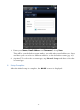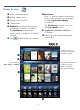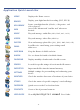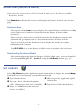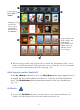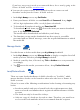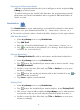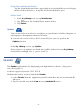User's Manual
Table Of Contents
- Package Contents
- Device Overview
- Power Button Usage
- Touch-Screen Navigation
- Reset Device
- Getting Started
- Home Screen
- Application Quick Launch Bar
- BOOKSTORE (Barnes & Noble)
- MY LIBRARY
- READER
- ACCESS MEDIA ON SD CARD
- Go to a Web Site
- Browser Menu
- Play Music
- Playlist
- Play Video
- Video Navigation Bar
- Delete from Video Library
- Photo Gallery
- Play Slideshow
- Play Music in Background
- Email Inbox
- Open Email Message
- Compose New Email Message
- Add Senders to Contacts
- Folders
- Add Accounts
- Delete Email Accounts
- Set Default Account
- Downloading Purchased Media
- Add Event
- Edit Event
- Event Reminders
- Delete Events
- Add New Contacts
- Edit Contacts
- Delete Contacts
- Settings>General
- Settings>Photos
- Settings>Network
- Settings>Alarm
- Settings>Factory Reset
- Settings>Support
- WEB
- MUSIC
- VIDEOS
- PHOTOS
- SHOP B&N
- ALARM
- CALENDAR
- SEARCH
- IMPORT SD CARD
- STOCKS
- CONTACTS
- WEATHER
- SETTINGS
- USER GUIDE
- Connect to Computer
- Frequently Asked Questions
- Battery Management
- Important Safety Precautions
- Technical Specifications
- Limited Warranty
- Disclaimers
- License Agreement and Terms of Use
16
While viewing media, turn your device to rotate the orientation of the screen
from vertical to horizontal. When desired, you can lock the screen orientation
to prevent the auto-rotation (Reader only. pg. 26).
Quick Jump to another Bookshelf
In the My Library bookshelf screen, tap My Library in the upper right of screen
to display the list of all available bookshelves,
tap the desired bookshelf to
open. Tap Bookshelves from top function menu to create new bookshelves
(pg. 19).
Get Books
To use the Get Books feature, you must have an account with Barnes &
Noble, and already purchased media online from their site.
Sort media by
Date, Title or
Author
As you add media
to the Library, the
blank media
placeholder icons
will be replaced
with the actual
cover images
Simply tap on
any media
icon to open
and display
that media in
the Reader