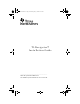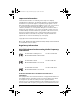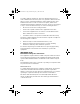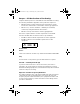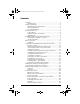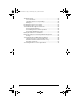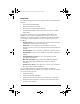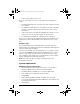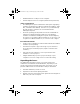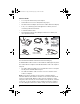User Manual
Table Of Contents
- Important Information
- Regulatory Information
- USA FCC Information Concerning Radio Frequency Interference
- Europe - EU Declaration of Conformity
- Overview
- System requirements
- Unpacking the boxes
- Assembling and charging the network hubs
- Before you begin
- Setting up your TI-Navigator™ network the first time
- Before you begin
- Hardware type and Ethernet adapter type
- Connecting the cables to the access point
- Starting the wizard
- Identifying your hardware and selecting a channel
- Identifying the network connection
- Configuring an Ethernet port
- Configuring a USB port
- Setting up your classroom network
- Activating the access point
- Activating Type 2 network hubs
- Activating Type 1 network hubs
- Registering your TI-Navigator™ system
- Installing the calculator operating system
- Connecting the calculators to the hubs
- Installing software Apps on the calculators
- Technical information
- Troubleshooting
- Resetting the Type 2 access point
- Resetting the Type 1 access point
- Texas Instruments Support and Service
- Battery Precautions for Calculators
- Battery Precautions for Rechargeable Battery Packs
- Texas Instruments (TI) Warranty Information
- TI LearningCheck 3.x License Agreement
1
Overview
The TI-Navigator™ classroom learning system from Texas Instruments can
help you:
• Assess student understanding.
• Verify that students are on task.
• Use classroom results to engage students.
• Get immediate feedback from your students to promote student
achievement.
The system is composed of two parts, hardware and software. The
hardware creates a wireless communications network so that your
computer can communicate with your students’ TI graphing calculators.
The software contains a number of tools to enhance your classroom,
including:
• Activity Center. Lets you run interactive activities with your classes
involving lists, graphs, points, and equations.
• Quick Poll. Lets you send polls to your students, receive the
students’ responses to the polls, and review the poll results with your
students.
• Screen Capture. Lets you capture your students’ calculator screens.
• Class Analysis. Lets you create, distribute, and analyze educational
content.
• LearningCheck™ Creator. Lets you create quizzes and self-
assessment opportunities.
• App and OS Transfer. Lets you transfer TI Graphing Calculator
Operating System (OS) and Applications (Apps) to students’
calculators.
• Transfer tools. Multiple tools that let you send, collect, and delete
data files on your students’ calculators.
You can obtain educational content on the Web at TI’s Activities
Exchange (education.ti.com/activities.) Or, using the tools on the product
CD, you can create your own:
• StudyCard™ stacks
• CellSheet™ application variables
• TI NoteFolio™ Creator text files that you transfer to TI calculators
• TImeSpan™ Creator timelines of chronological events that can be
viewed on a TI calculator
InstallationGuide.book Page 1 Wednesday, May 3, 2006 10:19 AM