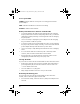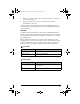User Manual
Table Of Contents
- Important Information
- Regulatory Information
- USA FCC Information Concerning Radio Frequency Interference
- Europe - EU Declaration of Conformity
- Overview
- System requirements
- Unpacking the boxes
- Assembling and charging the network hubs
- Before you begin
- Setting up your TI-Navigator™ network the first time
- Before you begin
- Hardware type and Ethernet adapter type
- Connecting the cables to the access point
- Starting the wizard
- Identifying your hardware and selecting a channel
- Identifying the network connection
- Configuring an Ethernet port
- Configuring a USB port
- Setting up your classroom network
- Activating the access point
- Activating Type 2 network hubs
- Activating Type 1 network hubs
- Registering your TI-Navigator™ system
- Installing the calculator operating system
- Connecting the calculators to the hubs
- Installing software Apps on the calculators
- Technical information
- Troubleshooting
- Resetting the Type 2 access point
- Resetting the Type 1 access point
- Texas Instruments Support and Service
- Battery Precautions for Calculators
- Battery Precautions for Rechargeable Battery Packs
- Texas Instruments (TI) Warranty Information
- TI LearningCheck 3.x License Agreement
52
Cannot add the
access point to
the network
• The network adapter may be improperly
configured. Click
Start > Programs > TI Tools
> TI-Navigator > Network Manager
, and
then click
Actions > Configure Network
Adapter
.
• Confirm that the network adapter is
connected to the access point using the
supplied crossover cable, not a standard
Category 5 Ethernet cable.
• The access point is not in a receptive state. If
its configuration has been corrupted, reset
the access point to the original settings. You
will need to reconfigure the access point and
add all the hubs to the network again. (See
“Resetting the Type 2 access point” on
page 56.)
• The software may be blocked by filters. Some
firewall and virtual private network software
prevent Network Manager from getting
access to the ports required for configuration.
Have the system administrator verify that
other programs or drivers are not blocking
access to the network adapter.
• If you have activated Internet Connection
Firewall or Internet Connection Sharing on
your system, disable these features.
Device is
incorrectly
configured
This hub has been
located, but one
or more
configuration
parameters are
set incorrectly.
• Repeat the Add Hubs procedure to
reconfigure this hub. (See “Activating Type 2
network hubs” on page 27.) or (See
“Activating Type 1 network hubs” on
page 31.)
• Remove the hub and then add it back into the
network.
Problem or
message
Possible causes or solutions
InstallationGuide.book Page 52 Wednesday, May 3, 2006 10:19 AM