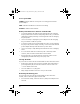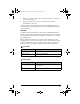User Manual
Table Of Contents
- Important Information
- Regulatory Information
- USA FCC Information Concerning Radio Frequency Interference
- Europe - EU Declaration of Conformity
- Overview
- System requirements
- Unpacking the boxes
- Assembling and charging the network hubs
- Before you begin
- Setting up your TI-Navigator™ network the first time
- Before you begin
- Hardware type and Ethernet adapter type
- Connecting the cables to the access point
- Starting the wizard
- Identifying your hardware and selecting a channel
- Identifying the network connection
- Configuring an Ethernet port
- Configuring a USB port
- Setting up your classroom network
- Activating the access point
- Activating Type 2 network hubs
- Activating Type 1 network hubs
- Registering your TI-Navigator™ system
- Installing the calculator operating system
- Connecting the calculators to the hubs
- Installing software Apps on the calculators
- Technical information
- Troubleshooting
- Resetting the Type 2 access point
- Resetting the Type 1 access point
- Texas Instruments Support and Service
- Battery Precautions for Calculators
- Battery Precautions for Rechargeable Battery Packs
- Texas Instruments (TI) Warranty Information
- TI LearningCheck 3.x License Agreement
50
Messages
Problem or
message
Possible solutions
Device not
found
• Make sure the network adapter is plugged
into the computer.
• Make sure the data cable from the calculator
is properly connected to the network
connector.
• Ensure that the access point is connected and
its power adapter is plugged in.
• Confirm that the network adapter is
connected to the access point using the
supplied crossover cable, not a standard
Category 5 Ethernet cable.
• Right-click
My Computer on the Windows®
Desktop, and click Properties. Under the
General tab, make sure your computer lists
Windows® XP Professional with Service Pack
1 or Service Pack 2 installed or Windows®
2000 with Service Pack 4 installed
•Click
Start > Control Panel, and double-click
Network Connections. If you see a bridged
connection, remove it. Note that this may
disable another network device.
• Run the Network Adapter Wizard. Click Start
> Programs > TI Tools > TI-Navigator >
Network Manager
, and then click Actions >
Configure Network Adapter
. On the wizard
screen titled
Identify the Network Adapter,
you can change the subnet number.
An error message
regarding a
“Code 10” error
appears
The first time you connect the USB-to-Ethernet
adapter to your computer’s USB port, you may see
this error message. After you click
OK to dismiss
the error message, a large Troubleshooting
window opens. Close the Troubleshooting
window, disconnect the adapter from the USB
port, and then reconnect the adapter to the port.
You can then complete the setup.
InstallationGuide.book Page 50 Wednesday, May 3, 2006 10:19 AM