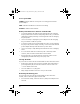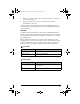User Manual
Table Of Contents
- Important Information
- Regulatory Information
- USA FCC Information Concerning Radio Frequency Interference
- Europe - EU Declaration of Conformity
- Overview
- System requirements
- Unpacking the boxes
- Assembling and charging the network hubs
- Before you begin
- Setting up your TI-Navigator™ network the first time
- Before you begin
- Hardware type and Ethernet adapter type
- Connecting the cables to the access point
- Starting the wizard
- Identifying your hardware and selecting a channel
- Identifying the network connection
- Configuring an Ethernet port
- Configuring a USB port
- Setting up your classroom network
- Activating the access point
- Activating Type 2 network hubs
- Activating Type 1 network hubs
- Registering your TI-Navigator™ system
- Installing the calculator operating system
- Connecting the calculators to the hubs
- Installing software Apps on the calculators
- Technical information
- Troubleshooting
- Resetting the Type 2 access point
- Resetting the Type 1 access point
- Texas Instruments Support and Service
- Battery Precautions for Calculators
- Battery Precautions for Rechargeable Battery Packs
- Texas Instruments (TI) Warranty Information
- TI LearningCheck 3.x License Agreement
49
Troubleshooting
This section provides troubleshooting information related to the
TI-Navigator™ hardware and the Network Manager software. For
information about the TI-Navigator™ software, see the TI-Navigator™
Reference Guide or TI-Navigator™ Help.
Lost connections
Certain actions, such as disconnecting the USB-to-Ethernet adapter from
the computer’s USB port or resetting the access point, can cause the
TI-Navigator™ network to lose its connection to one or more hubs. This
can occur even when Network Manager reports that the hubs are
responding.
If you attempt to transfer data to or from calculators, and some of the
hubs do not respond (even though they are listed as “found”), try one of
the following remedies:
• Disconnect the network connector from the offending hub, and then
re-connect it. Make sure the data cable from the calculator is
properly connected to the network connector.
-or-
• Use a ball point pen (Type 2 hubs) or a paper clip (Type 1 hubs) to
reboot the hub.
To reboot a Type 2 hub, hold the reset button for 2–3 seconds and release
it while the LEDs are still blinking. This reboots the hub but does not
reset the hub to its factory defaults, which happens when you hold the
reset button until the LEDs emit solid amber. Rebooting a Type 2 hub
allows it to be reassociated with the access point. Resetting the hub to its
factory defaults will remove the hub entirely from the network.
Warning: Do not disconnect the USB-to-Ethernet adapter from your
computer’s USB port while TI-Navigator™ is open.
Calculator device not responding
If you save an assignment from LearningCheck™ Creator with a title that
has 65 or more characters, and one or more of the first 65 characters is a
special character (such as a division symbol), the assignment could cause
TI-73 Explorer, TI-83 Plus, TI-83 Plus Silver Edition, TI-84 Plus, and TI-84
Plus Silver Edition calculators to stop responding. To prevent this
problem, avoid creating assignments with long titles and special
characters. Try to use titles that contain only letters of the alphabet,
numerals, and spaces.
InstallationGuide.book Page 49 Wednesday, May 3, 2006 10:19 AM