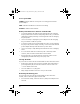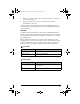User Manual
Table Of Contents
- Important Information
- Regulatory Information
- USA FCC Information Concerning Radio Frequency Interference
- Europe - EU Declaration of Conformity
- Overview
- System requirements
- Unpacking the boxes
- Assembling and charging the network hubs
- Before you begin
- Setting up your TI-Navigator™ network the first time
- Before you begin
- Hardware type and Ethernet adapter type
- Connecting the cables to the access point
- Starting the wizard
- Identifying your hardware and selecting a channel
- Identifying the network connection
- Configuring an Ethernet port
- Configuring a USB port
- Setting up your classroom network
- Activating the access point
- Activating Type 2 network hubs
- Activating Type 1 network hubs
- Registering your TI-Navigator™ system
- Installing the calculator operating system
- Connecting the calculators to the hubs
- Installing software Apps on the calculators
- Technical information
- Troubleshooting
- Resetting the Type 2 access point
- Resetting the Type 1 access point
- Texas Instruments Support and Service
- Battery Precautions for Calculators
- Battery Precautions for Rechargeable Battery Packs
- Texas Instruments (TI) Warranty Information
- TI LearningCheck 3.x License Agreement
46
Access point LEDs
POWER – Indicates that the access point is receiving power from the
power adapter.
LINK – Indicates the Ethernet connection is working.
ACTIVITY – Indicates data transfer.
Battery information for wireless network hubs
• You cannot damage the batteries by leaving them in the charging
bay beyond the time needed to fully charge them. Also, you will not
damage the hubs by inserting or removing them from the charging
bay at any time.
• It is not necessary to unplug the power adapter from the charging
bay, even when no hubs are present.
• To charge as many as four network hubs at a time, use the charging
bay. If you only need to charge one hub, you can connect the AC9926
power adapter directly from the hub to a power outlet.
• It is not necessary to fully discharge the batteries before recharging
them.
• Do not leave the hubs in an extremely cold or extremely warm
location, such as inside an automobile in hot weather.
• Every few weeks, you should clean the electrical contacts on the
charging bay and the hubs using a clean, dry cloth.
Storing the hubs
If you need to store the wireless network hubs for more than two weeks:
• Remove the network connector from each hub. This is important to
preserving battery life, because the network connector acts as an
“on-off” switch for the hub.
• Store the hubs in a cool, dry place.
• Fully charge the hubs at least once every 10-12 months.
Removing the battery pack
If you need to store the wireless network hubs for more than two
months, remove the battery pack from the hub.
1. Disconnect the clamp, network connector, and power adapter from
the hub.
InstallationGuide.book Page 46 Wednesday, May 3, 2006 10:19 AM