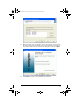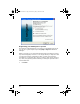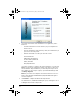User Manual
Table Of Contents
- Important Information
- Regulatory Information
- USA FCC Information Concerning Radio Frequency Interference
- Europe - EU Declaration of Conformity
- Overview
- System requirements
- Unpacking the boxes
- Assembling and charging the network hubs
- Before you begin
- Setting up your TI-Navigator™ network the first time
- Before you begin
- Hardware type and Ethernet adapter type
- Connecting the cables to the access point
- Starting the wizard
- Identifying your hardware and selecting a channel
- Identifying the network connection
- Configuring an Ethernet port
- Configuring a USB port
- Setting up your classroom network
- Activating the access point
- Activating Type 2 network hubs
- Activating Type 1 network hubs
- Registering your TI-Navigator™ system
- Installing the calculator operating system
- Connecting the calculators to the hubs
- Installing software Apps on the calculators
- Technical information
- Troubleshooting
- Resetting the Type 2 access point
- Resetting the Type 1 access point
- Texas Instruments Support and Service
- Battery Precautions for Calculators
- Battery Precautions for Rechargeable Battery Packs
- Texas Instruments (TI) Warranty Information
- TI LearningCheck 3.x License Agreement
44
d) If you want to import a list of students into a class, click to
select the class name in the list, and then click
Import
Students
.
or
e) Click
Finish. You can then enter the names of the students
manually into each class.
Note: Refer to the TI-Navigator™ Reference Guide or the
TI-Navigator™ Help for details on using the TI-Navigator™ software.
3. On the TI-Navigator™ home screen, click the Tools tab.
4. On the Tools panel, under Utilities, double-click the App Transfer
icon, and then click Start Transfer.
The four Apps are automatically sent out to all the calculators
connected to the network.
Optional
Additional software Apps for TI calculators (TI-83 Plus, TI-83 Plus Silver
Edition, TI-84 Plus, or TI-84 Plus Silver Edition) are included on the
product CD.
• StudyCards™ Viewer
• CellSheet™ Converter App
• NoteFolio™ App
• TImeSpan™ Viewer App
You can install these items to all the calculators on the network using the
App Transfer utility in the TI-Navigator™ software, or you can install
them to a single calculator using the USB Silver Edition cable and TI
Connect™ software.
InstallationGuide.book Page 44 Wednesday, May 3, 2006 10:19 AM