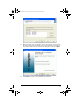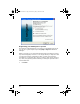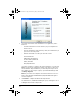User Manual
Table Of Contents
- Important Information
- Regulatory Information
- USA FCC Information Concerning Radio Frequency Interference
- Europe - EU Declaration of Conformity
- Overview
- System requirements
- Unpacking the boxes
- Assembling and charging the network hubs
- Before you begin
- Setting up your TI-Navigator™ network the first time
- Before you begin
- Hardware type and Ethernet adapter type
- Connecting the cables to the access point
- Starting the wizard
- Identifying your hardware and selecting a channel
- Identifying the network connection
- Configuring an Ethernet port
- Configuring a USB port
- Setting up your classroom network
- Activating the access point
- Activating Type 2 network hubs
- Activating Type 1 network hubs
- Registering your TI-Navigator™ system
- Installing the calculator operating system
- Connecting the calculators to the hubs
- Installing software Apps on the calculators
- Technical information
- Troubleshooting
- Resetting the Type 2 access point
- Resetting the Type 1 access point
- Texas Instruments Support and Service
- Battery Precautions for Calculators
- Battery Precautions for Rechargeable Battery Packs
- Texas Instruments (TI) Warranty Information
- TI LearningCheck 3.x License Agreement
43
Note: Connecting a calculator to the teacher’s computer with the
USB Silver Edition cable adds the calculator to the network without the
need for a network hub. When a teacher uses the calculator to login
using her teacher account, she can send and receive QuickPolls, send files
to the class, or use the Activity Center, all without using the computer.
See the TI-Navigator™ Reference Guide or Help for more information.
At the end of the school day, return the hubs to the charging bay and
charge them overnight. The hubs are fully charged when all the
(power status) LEDs are solid green.
Installing software Apps on the calculators
Required
Four required Apps must be installed on all the calculators on the
network. These Apps are named NavNet (used to connect to the
TI-Navigator™ system), EAlgACT, Enavstk, and LearnChk (used to view
activities on the calculator). TI-73 Explorer users require an additional
App, EMSact, which is used to run the Visual Fractions and NumberLine
Activities. Use the App Transfer utility to install the Apps.
1. Click
Start > Programs > TI Tools > TI-Navigator > TI-Navigator™.
The TI-Navigator™ home screen appears. If you have not used the
software before, the Create a Class dialog box opens, and you are
asked if you want to set up your classroom.
If you prefer, you can click
Cancel to skip to step 3 and create your
classes later.
2. To create classes, follow these steps.
a) Click in the Class Name box and type a name for your class.
b) Click
Add Class.
c) Repeat until you have created all the classes you want.
InstallationGuide.book Page 43 Wednesday, May 3, 2006 10:19 AM