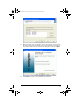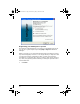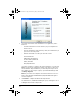User Manual
Table Of Contents
- Important Information
- Regulatory Information
- USA FCC Information Concerning Radio Frequency Interference
- Europe - EU Declaration of Conformity
- Overview
- System requirements
- Unpacking the boxes
- Assembling and charging the network hubs
- Before you begin
- Setting up your TI-Navigator™ network the first time
- Before you begin
- Hardware type and Ethernet adapter type
- Connecting the cables to the access point
- Starting the wizard
- Identifying your hardware and selecting a channel
- Identifying the network connection
- Configuring an Ethernet port
- Configuring a USB port
- Setting up your classroom network
- Activating the access point
- Activating Type 2 network hubs
- Activating Type 1 network hubs
- Registering your TI-Navigator™ system
- Installing the calculator operating system
- Connecting the calculators to the hubs
- Installing software Apps on the calculators
- Technical information
- Troubleshooting
- Resetting the Type 2 access point
- Resetting the Type 1 access point
- Texas Instruments Support and Service
- Battery Precautions for Calculators
- Battery Precautions for Rechargeable Battery Packs
- Texas Instruments (TI) Warranty Information
- TI LearningCheck 3.x License Agreement
39
The quantity of hubs listed should match the quantity of hubs you
added to the network.
Installing the calculator operating system
Before you can use the calculators on the network, you must use the TI
Connect™ software to update the operating system on each calculator.
All calculators on the network must have the latest operating system
installed for the TI-Navigator™ system to work properly. For TI-73
Explorer, use OS version 1.90 or higher, TI-83 Plus calculators, use OS
version 1.19 or higher. For TI-84 Plus calculators, use OS version 2.41 or
higher.
Note: TI-73 users can update the OS on all calculators at once, using the
App and OS Transfer tool. Refer to the Guide to TI-Navigator™ with the
TI-Explorer.
An operating system may take ten minutes per calculator to transfer and
install.
1. Connect the calculator to your computer using the
USB Silver Edition cable.
2. Insert the installation CD in your computer’s CD-ROM drive. The
window should open automatically.
InstallationGuide.book Page 39 Wednesday, May 3, 2006 10:19 AM