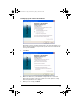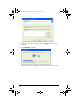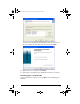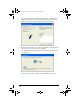User Manual
Table Of Contents
- Important Information
- Regulatory Information
- USA FCC Information Concerning Radio Frequency Interference
- Europe - EU Declaration of Conformity
- Overview
- System requirements
- Unpacking the boxes
- Assembling and charging the network hubs
- Before you begin
- Setting up your TI-Navigator™ network the first time
- Before you begin
- Hardware type and Ethernet adapter type
- Connecting the cables to the access point
- Starting the wizard
- Identifying your hardware and selecting a channel
- Identifying the network connection
- Configuring an Ethernet port
- Configuring a USB port
- Setting up your classroom network
- Activating the access point
- Activating Type 2 network hubs
- Activating Type 1 network hubs
- Registering your TI-Navigator™ system
- Installing the calculator operating system
- Connecting the calculators to the hubs
- Installing software Apps on the calculators
- Technical information
- Troubleshooting
- Resetting the Type 2 access point
- Resetting the Type 1 access point
- Texas Instruments Support and Service
- Battery Precautions for Calculators
- Battery Precautions for Rechargeable Battery Packs
- Texas Instruments (TI) Warranty Information
- TI LearningCheck 3.x License Agreement
32
With the Network Setup wizard running, you must reset each hub and
wait for the software to recognize each hub on the network.
TI-Navigator™ is designed to communicate with a maximum of 11 hubs
per access point; more than 11 hubs are not supported.
1. Before you begin, count the number of network hubs in your
classroom so that you will know when all of them have been
associated with the access point.
2. Click
Next to begin activating the network hubs.
3. Make sure the hubs are charged and awake (that is, the LED is green
and blinking).
If a hub is asleep (LED is off), remove the network connector and
then re-attach it to wake it up.
4. Click
Add Hubs, and wait.
5. When the next screen appears, follow the directions on the screen.
InstallationGuide.book Page 32 Wednesday, May 3, 2006 10:19 AM