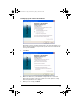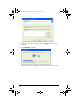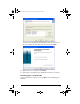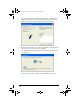User Manual
Table Of Contents
- Important Information
- Regulatory Information
- USA FCC Information Concerning Radio Frequency Interference
- Europe - EU Declaration of Conformity
- Overview
- System requirements
- Unpacking the boxes
- Assembling and charging the network hubs
- Before you begin
- Setting up your TI-Navigator™ network the first time
- Before you begin
- Hardware type and Ethernet adapter type
- Connecting the cables to the access point
- Starting the wizard
- Identifying your hardware and selecting a channel
- Identifying the network connection
- Configuring an Ethernet port
- Configuring a USB port
- Setting up your classroom network
- Activating the access point
- Activating Type 2 network hubs
- Activating Type 1 network hubs
- Registering your TI-Navigator™ system
- Installing the calculator operating system
- Connecting the calculators to the hubs
- Installing software Apps on the calculators
- Technical information
- Troubleshooting
- Resetting the Type 2 access point
- Resetting the Type 1 access point
- Texas Instruments Support and Service
- Battery Precautions for Calculators
- Battery Precautions for Rechargeable Battery Packs
- Texas Instruments (TI) Warranty Information
- TI LearningCheck 3.x License Agreement
30
A serial number is printed on the back of each network hub. The last
five digits of the serial number of each hub is displayed on the screen
as the access point recognizes and associates with each hub.
7. Compare the number of hubs that are found with the total number
of hubs in your classroom. (For example, you know you have 10 hubs
in your classroom, but only 8 were found.)
8. If some of the hubs were not found, match the serial numbers on the
screen with the hubs in the classroom to identify which hubs were
found. Use a sticker or some other method to mark the hubs that
were found, and then press the reset button again on the hubs that
were not found.
9. When all the hubs have been found (total number of hubs matches
what you have in your classroom), click
OK.
Another screen indicates that the access point is being reconfigured
to communicate with the hubs.
10. When the next screen appears, look at the list of hub numbers.
InstallationGuide.book Page 30 Wednesday, May 3, 2006 10:19 AM