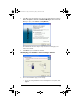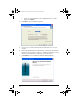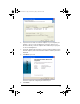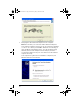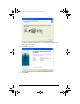User Manual
Table Of Contents
- Important Information
- Regulatory Information
- USA FCC Information Concerning Radio Frequency Interference
- Europe - EU Declaration of Conformity
- Overview
- System requirements
- Unpacking the boxes
- Assembling and charging the network hubs
- Before you begin
- Setting up your TI-Navigator™ network the first time
- Before you begin
- Hardware type and Ethernet adapter type
- Connecting the cables to the access point
- Starting the wizard
- Identifying your hardware and selecting a channel
- Identifying the network connection
- Configuring an Ethernet port
- Configuring a USB port
- Setting up your classroom network
- Activating the access point
- Activating Type 2 network hubs
- Activating Type 1 network hubs
- Registering your TI-Navigator™ system
- Installing the calculator operating system
- Connecting the calculators to the hubs
- Installing software Apps on the calculators
- Technical information
- Troubleshooting
- Resetting the Type 2 access point
- Resetting the Type 1 access point
- Texas Instruments Support and Service
- Battery Precautions for Calculators
- Battery Precautions for Rechargeable Battery Packs
- Texas Instruments (TI) Warranty Information
- TI LearningCheck 3.x License Agreement
23
10. Make sure your TI-Navigator™ installation CD is in the CD-ROM
drive, select
Install the software automatically, and click Next.
When Windows finds the software driver needed for the USB-to-
Ethernet adapter on the CD, it is installed.
Note: If you see any messages that the software is not compatible
with Windows, click Continue Anyway. This does not mean there is
a problem.
When the driver installation is complete, the following screen
appears.
11. Click
Finish, and then click Start > Shut Down > Restart, and click
OK to restart your computer.
12. After your computer has restarted, double-click the TI-Navigator™
shortcut on your Windows® desktop.
The TI-Navigator™ home screen opens.
13. Click Tools > Network Manager.
14. Click
Actions > Configure Network Adapter.
InstallationGuide.book Page 23 Wednesday, May 3, 2006 10:19 AM