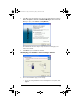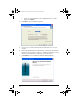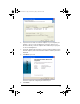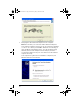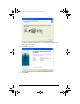User Manual
Table Of Contents
- Important Information
- Regulatory Information
- USA FCC Information Concerning Radio Frequency Interference
- Europe - EU Declaration of Conformity
- Overview
- System requirements
- Unpacking the boxes
- Assembling and charging the network hubs
- Before you begin
- Setting up your TI-Navigator™ network the first time
- Before you begin
- Hardware type and Ethernet adapter type
- Connecting the cables to the access point
- Starting the wizard
- Identifying your hardware and selecting a channel
- Identifying the network connection
- Configuring an Ethernet port
- Configuring a USB port
- Setting up your classroom network
- Activating the access point
- Activating Type 2 network hubs
- Activating Type 1 network hubs
- Registering your TI-Navigator™ system
- Installing the calculator operating system
- Connecting the calculators to the hubs
- Installing software Apps on the calculators
- Technical information
- Troubleshooting
- Resetting the Type 2 access point
- Resetting the Type 1 access point
- Texas Instruments Support and Service
- Battery Precautions for Calculators
- Battery Precautions for Rechargeable Battery Packs
- Texas Instruments (TI) Warranty Information
- TI LearningCheck 3.x License Agreement
22
9. Now plug the USB-to-Ethernet adapter into the computer.
Note: The first time you connect the USB-to-Ethernet adapter to
your computer’s USB port, you may see an error message regarding a
“Code 10” error. After you click OK to dismiss the error message, a
large Troubleshooting window opens. Close the Troubleshooting
window, disconnect the adapter from the USB port, and then
reconnect the adapter to the port. You can then use the wizard to
complete the setup.
Your computer recognizes the new hardware component, and
Windows launches a new wizard.
InstallationGuide.book Page 22 Wednesday, May 3, 2006 10:19 AM