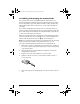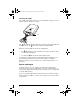User Manual
Table Of Contents
- Important Information
- Regulatory Information
- USA FCC Information Concerning Radio Frequency Interference
- Europe - EU Declaration of Conformity
- Overview
- System requirements
- Unpacking the boxes
- Assembling and charging the network hubs
- Before you begin
- Setting up your TI-Navigator™ network the first time
- Before you begin
- Hardware type and Ethernet adapter type
- Connecting the cables to the access point
- Starting the wizard
- Identifying your hardware and selecting a channel
- Identifying the network connection
- Configuring an Ethernet port
- Configuring a USB port
- Setting up your classroom network
- Activating the access point
- Activating Type 2 network hubs
- Activating Type 1 network hubs
- Registering your TI-Navigator™ system
- Installing the calculator operating system
- Connecting the calculators to the hubs
- Installing software Apps on the calculators
- Technical information
- Troubleshooting
- Resetting the Type 2 access point
- Resetting the Type 1 access point
- Texas Instruments Support and Service
- Battery Precautions for Calculators
- Battery Precautions for Rechargeable Battery Packs
- Texas Instruments (TI) Warranty Information
- TI LearningCheck 3.x License Agreement
13
Hardware type and Ethernet adapter type
If you already own a TI-Navigator™ 1.0 or 1.1 system, you can use your
current Type 1 hardware with the TI-Navigator™ 2.0 or later software. If
you purchased the complete TI-Navigator™ 2.0 or later system, you will
set up the Type 2 hardware with the TI-Navigator™ 2.0 or later
software. Some of the setup procedures are different depending on
which hardware you are using.
Another consideration is the network port on your computer.
• If you have an available Ethernet port on your computer, you should
use it to connect to the TI-Navigator™ access point.
• If you do not have an available Ethernet port on your computer, you
must use the USB-to-Ethernet adapter to connect to the
TI-Navigator™ access point.
Connecting the cables to the access point
1. Identify the cables.
2. Remove the side plate from the access point.
AC9926 Power
adapter
Network adapter
(USB-to-Ethernet; not
needed if an Ethernet
port is available)
Ethernet crossover
cable
InstallationGuide.book Page 13 Wednesday, May 3, 2006 10:19 AM