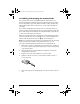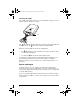User Manual
Table Of Contents
- Important Information
- Regulatory Information
- USA FCC Information Concerning Radio Frequency Interference
- Europe - EU Declaration of Conformity
- Overview
- System requirements
- Unpacking the boxes
- Assembling and charging the network hubs
- Before you begin
- Setting up your TI-Navigator™ network the first time
- Before you begin
- Hardware type and Ethernet adapter type
- Connecting the cables to the access point
- Starting the wizard
- Identifying your hardware and selecting a channel
- Identifying the network connection
- Configuring an Ethernet port
- Configuring a USB port
- Setting up your classroom network
- Activating the access point
- Activating Type 2 network hubs
- Activating Type 1 network hubs
- Registering your TI-Navigator™ system
- Installing the calculator operating system
- Connecting the calculators to the hubs
- Installing software Apps on the calculators
- Technical information
- Troubleshooting
- Resetting the Type 2 access point
- Resetting the Type 1 access point
- Texas Instruments Support and Service
- Battery Precautions for Calculators
- Battery Precautions for Rechargeable Battery Packs
- Texas Instruments (TI) Warranty Information
- TI LearningCheck 3.x License Agreement
12
Setting up your TI-Navigator™ network the first
time
A Network Setup wizard helps you connect the TI-Navigator™ parts in
the correct order, activate the access point and hubs for wireless
communication, and register the TI-Navigator™ product.
Before you begin
1. Make sure you have installed the TI-Navigator™ software on your
computer.
2. Make sure the access point is not yet plugged in to a power outlet. If
you are using the USB-to-Ethernet adapter, make sure it is not yet
connected to the computer’s USB port.
3. Make sure each hub is fully charged ( LED is solid green).
4. Remove the hubs from the charging bay. Each hub must have a
network connector attached.
The LED changes from solid green to blinking green when you
remove a hub from the charging bay.
5. Have a ball-point pen or paper clip handy; you’ll need it to reset the
hubs.
Note: If you see a Digital Signature Not Found message while setting up
your network, click
Yes to continue. The message does not mean there is
a problem.
InstallationGuide.book Page 12 Wednesday, May 3, 2006 10:19 AM