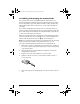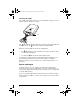User Manual
Table Of Contents
- Important Information
- Regulatory Information
- USA FCC Information Concerning Radio Frequency Interference
- Europe - EU Declaration of Conformity
- Overview
- System requirements
- Unpacking the boxes
- Assembling and charging the network hubs
- Before you begin
- Setting up your TI-Navigator™ network the first time
- Before you begin
- Hardware type and Ethernet adapter type
- Connecting the cables to the access point
- Starting the wizard
- Identifying your hardware and selecting a channel
- Identifying the network connection
- Configuring an Ethernet port
- Configuring a USB port
- Setting up your classroom network
- Activating the access point
- Activating Type 2 network hubs
- Activating Type 1 network hubs
- Registering your TI-Navigator™ system
- Installing the calculator operating system
- Connecting the calculators to the hubs
- Installing software Apps on the calculators
- Technical information
- Troubleshooting
- Resetting the Type 2 access point
- Resetting the Type 1 access point
- Texas Instruments Support and Service
- Battery Precautions for Calculators
- Battery Precautions for Rechargeable Battery Packs
- Texas Instruments (TI) Warranty Information
- TI LearningCheck 3.x License Agreement
11
When the TI Connect install is complete, you will be prompted to
enter the system ID to install the remaining TI-Navigator™
components.
5. Find the system ID in the case with the CD.
6. When asked, enter the system ID so you can proceed with the
installation.
Note: Enter the system ID exactly as shown. Be careful not to enter a
zero for the letter O or a letter O for a zero.
7. When the installation is complete, the TI-Navigator™ Setup dialog
displays the status of installed components.
You are now ready to set up your network.
Note: If you are using Windows® XP Service Pack 2 and have the built-in
firewall activated, you may have to specify TI-Navigator™ and other
other TI applications as exceptions that you want to allow to
communicate with the TI-Navigator™ network. For more information on
how to allow exceptions for specific applications using the built-in
firewall, see your Windows Help.
(sample)
TI-Navigator™ System ID
48z6-co2j-cyms-qol2x
InstallationGuide.book Page 11 Wednesday, May 3, 2006 10:19 AM